Discovering branch and version tags
Prerequisite:Before you can discover the branch and version tags for
a repository, you must have a valid repository location in the CVS Repositories
view.
To discover existing branch tags for multiple folders in a single repository
location:
- Switch to the
CVS Repository Exploring perspective or add the
CVS Repositories view to the current perspective.
- In the CVS Repositories view, select a repository location.
- From the pop-up menu for the CVS Repositories view, select Refresh Branches.
The Refresh Branches dialog will open (depending on the repository location selected
listed remote projects can differ):
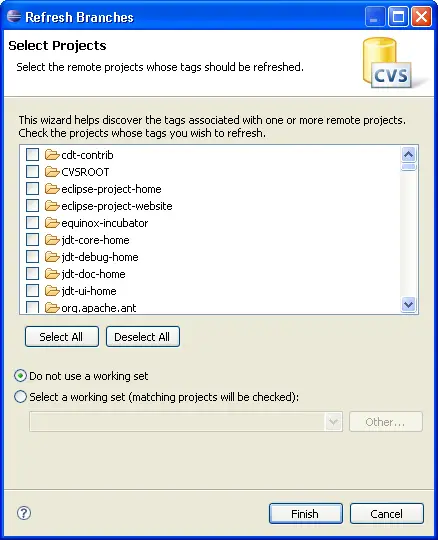
- In the folder list, select the folders whose tags you would like to refresh.
Alternatively, at the bottom of the dialog, you can choose a working set and
all remote folders whose names match the name of a project in the working
set will become checked.
- Click Finish to discovered the tags for the checked projects. These
tags will be added to the repositories view.
Note: This operation may be long running especially if the number
of selected folders is large.
Tip: If the above operation does not result in the discovery of any
tags, it is probable that the folder in the repository does not have a .project
file in it. The .project file is the default file used by the tag discovery
process. The file can be changed for individual projects using Configure
Branches and Versions (see below).
To discover existing branch and version tags for a single project folder:
- Switch to the
CVS Repository Exploring perspective or add the
CVS Repositories view to the current perspective.
- In the CVS Repositories view, expand the repository location.
- Expand HEAD and select the root folder whose tags are to
be discovered.
- From the pop-up menu for the CVS Repositories view, select Configure
Branches and Versions. The Tag Configuration dialog similar to the one below will open.
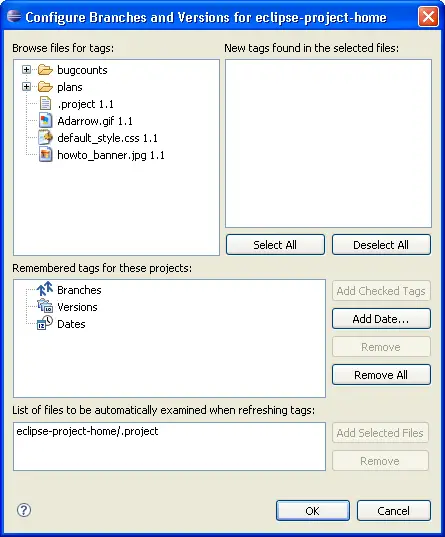
- In the top pane on the left (titled Browse files for tags), expand
one or more projects to find a file that is known to have tags that should
be added to the CVS Repositories view.
- Select a file in the left top pane. If the file selected has tags defined
on it, they will be displayed in the right top pane (titled New tags found
in selected files).
- Check or uncheck the tags in the right pane as desired.
- Click Add Checked Tags to add the checked tags to the list of remembered
tags.
- Click OK to add the remembered tags to the selected repository location
or project.
Note: You can also set the auto-refresh files by selecting a file
in the files pane and clicking Add Selected Files in the lower
right hand portion of the dialog.

Team programming with CVS
CVS Repositories
Branches
Versions
Synchronizing with a CVS repository

Creating a CVS repository location
Checking out a project from a CVS repository
Sharing a new project using CVS
