Customizing a product
There are many customizable aspects of a product, such as its splash screen,
about dialog text, window icons, etc. Most of these customizations are defined
in the contribution to the
org.eclipse.core.runtime.products
extension point.
Let's look at how some of the more common customizable elements are defined.
About dialogs
The platform "about" dialog is shown whenever the user selects
Help > About
in the workbench menu.
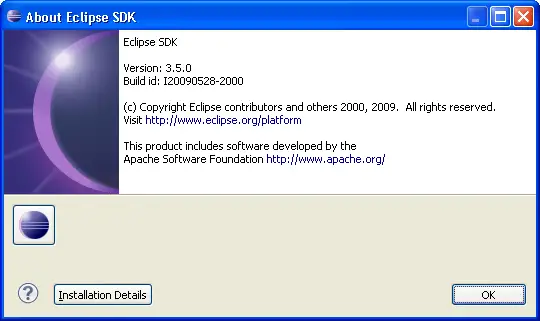
The upper part of the about dialog shows product level information while the
lower part details the features (if any) and plug-ins installed. The
feature details (branding if you will) are supplied using about.ini, about.properties and about.html
files in the plug-in associated with the feature. This
information is displayed when the user requests feature details and selects a
particular feature.
The product branding (top half of the dialog) is specify by extension properties
that describe the text and images that are shown in this dialog.
For example, the following extract from the Eclipse Platform product declaration.
<property
name="aboutText"
value="%aboutText"/>
<property
name="aboutImage"
value="icons/eclipse_lg.png"/>
</product>
-
aboutText specifies the text to show in the about dialog
-
aboutImage specifies an image that should be used in the about dialog. Large
images will be shown by themselves, and smaller images will be shown along with the about
text.
See
IProductConstants
for more information about these properties.
Window images
A 16x16 pixel color image can be used to brand windows created by the
product. It will appear in the upper left hand corner of product
windows. It is specified in the windowImage attribute in the
products extension definition. Alternatively, the windowImages attribute
can be used to describe an array of images of different sizes that should be used in the
upper left hand corner.
<property
name="windowImages"
value="icons/eclipse.png,icons/eclipse32.png"/>
The windowImages property supercedes the windowImage property if
both are specified.
Welcome page
Products using the Eclipse 2.1 welcome page mechanism can specify the name and location
of their welcome page file in the welcomePage property.
<property
name="welcomePage"
value="$nl$/welcome.xml"/>
Use of this property is
now discouraged in favor of the
org.eclipse.ui.intro
extension point. See
Welcome/Intro support for more
detail about the new welcome/intro mechanisms.
Preferences defaults
The preferenceCustomization property can be used to specify a file containing
default preference values for the product.
<property
name="preferenceCustomization"
value="plugin_customization.ini"/>
This file is a java.io.Properties format file.
Typically this file is used to set the values for preferences that are published
as part of a plug-in's public API. That is, you are taking a risk if you
refer to preferences that are used by plug-ins but not defined formally in the
API.
Splash screens
The product splash screen is specified in the config.ini which is
located underneath the product's configuration directory. The osgi.splashPath property
in this file describes places to search for a file called splash.bmp.
The osgi.splashLocation property identifes a complete and
exact path to the splash screen file to use. Specifying a splash path allows
for locale specific splash screens to be used as the given search path can
indicate several plug-ins or fragments to search as well as $nl$ style paths.
See the
platform
SDK's config.ini file
for a complete description of properties that can be configured in this file.
The image should be supplied in 24-bit color BMP format (RGB format) and should
be approximately 500x330 pixels in size.
The location, size, and color of the progress bar and progress message shown
in the splash screen during startup can be configured using the properties
startupProgressRect, startupMessageRect, and
startupForegroundColor. See
IProductConstants
for more information about these properties. Note that by default, no progress
will be reported at startup. To enable startup progress reporting, set the following
preference to true, for example in the preference customization file:
IWorkbenchPreferenceConstants.SHOW_PROGRESS_ON_STARTUP
