Colors and Fonts
Many of the fonts and colors and used by eclipse components can be set using the
General > Appearance > Colors and Fonts
preference page.
A tree is used to navigate among and show a short preview of
the various colors and fonts. The current face (but not size) of any font is
previewed in its label. Colors are previewed in the icon associated with its
label. Additionally, some categories (Workbench in particular) provide a more
detailed preview of their contributions. This preview is shown below the description
area if available.
Font settings can be changed either by selecting the font from
the list and clicking Use System Font to choose the Operating
System font setting or by clicking Change to open up a font
selection dialog. Reset can be used to return to the default
value.
Color settings can be changed by clicking color
to the right of the tree area when a color is selected. Reset
can be used to return to the default value.
Here is what the Colors and Fonts preference page looks like:
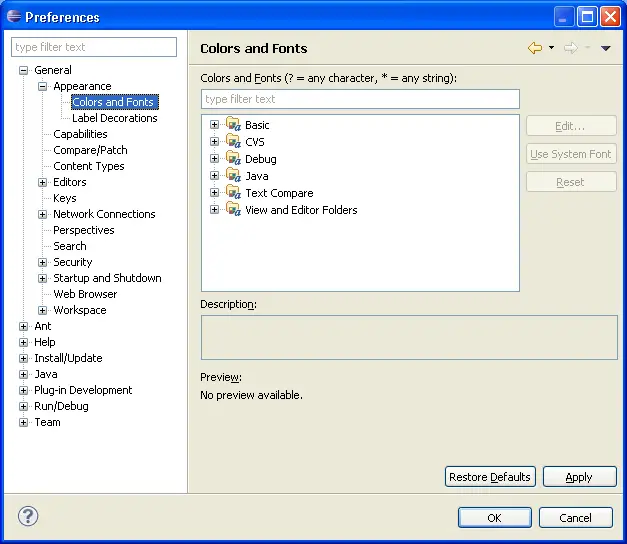
The Colors and Fonts text field can be used to filter the contents. Simply
type in an entry and any matching results will remain in the tree view.
Descriptions and previews are provided when the Workbench colors and font settings
are selected.
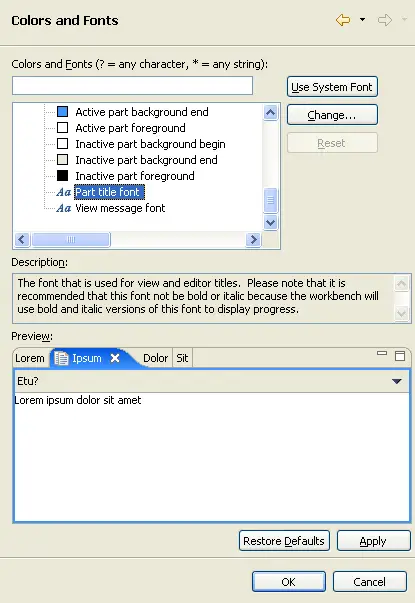

Changing fonts and colors
