|
 |
|
| |
Using code templates
In this section you will use content assist to fill in a template for a common loop structure.
Open junit.samples/VectorTest.java file in the Java editor if you do not already
have it open.
-
Start adding a new method by typing the following:
public void testValues() {
Integer[] expected= new Integer[3];
for
-
With the cursor at the end of
for, press Ctrl+Space to enable content assist.
You will see a list of common templates for "for" loops.
When you single-click a template, or select it with the Up or Down
arrow keys, you'll see the code for the template in
its help message. Note that the local array name is guessed automatically.
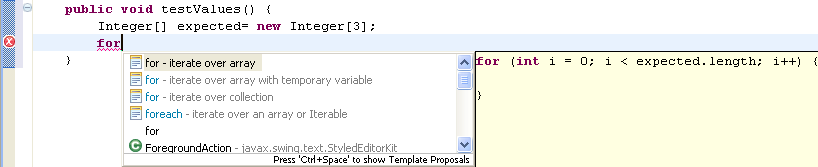
-
Choose the
for - iterate over array entry and press Enter to confirm the template.
The template will be inserted in your source code.

-
Next we change the name of the index variable from i to e. To do so simply press e, as
the index variable is automatically selected.
Observe that the name of the index variable changes at all places. When inserting a template all references to the same variable
are connected to each other. So changing one changes all the other values
as well.

-
Pressing the tab key moves the cursor to the next variable of the code template. This is the array
expected.

Since we don't want to change the name (it was guessed right by the template) we press
tab again, which leaves the template since there aren't any variables left to edit.
-
Complete the
for loop as follows:
for (int e= 0; e < expected.length; e++) {
expected[e]= new Integer(e + 1);
}
Integer[] actual= to
-
With the cursor at the end of
to, press Ctrl+Space to enable content assist. Pick toarray - convert collection to array
and press Enter to confirm the selection (or double-click the
selection).
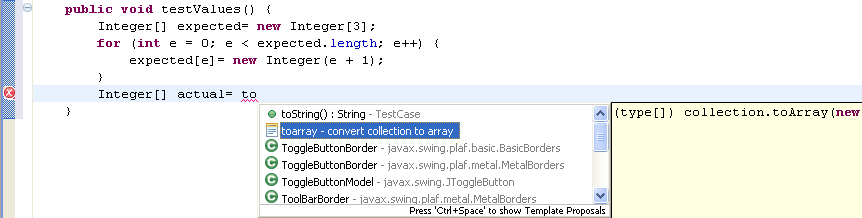
The template is inserted in the editor and type is highlighted and selected.

-
Overwrite the selection by typing
Integer. The type of array constructor changes
when you change the selection.
-
Press Tab to move the selection to
collection and
overwrite it by typing fFull.

-
Add a semicolon and the following lines of code to complete the method:
assertEquals(expected.length, actual.length);
for (int i= 0; i < actual.length; i++)
assertEquals(expected[i], actual[i]);
-
Save the file.

Java editor
Templates

Templates Preferences
Java Editor Preferences
|
|
|
