Setting Source Folders
Note that source folders can only be currently used with Standard
Make projects. Managed Make projects treat the entire project as a
source folder.
Source folders are a way to cut down on a project’s indexing scope.
You can mark the folders that are part of your day to day work or part
of a subsystem that you work on. All files inside source folders will
be indexed and are, thus, searchable. Note that any files pulled in by
a file inside a source folder will also be indexed.
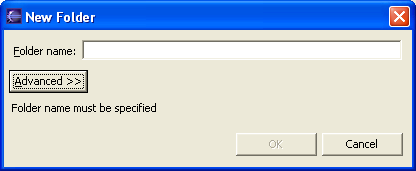
To setup source folders:
- Right click on the project and select Properties > C/C++
Project Paths
- Click on the Source tab
By default the entire project is a source folder, which means
everything will be indexed. This is reasonable for smaller projects but
definitely not recommended for large projects.
- Click Add folder to add the folders. A dialog will
explain exclusion filters have been added to nesting folders. You will
see that the folder you added will be excluded from the project folder
(in order to avoid including a folder twice). Repeat until all the
folders have been added.
Note: Don't forget to remove the project folder (which
appears by default) otherwise everything will be indexed.
- Click OK. Your view in C/C++ projects will now change.
You should see your source folders designated with a "C" and all other
source and header files icons that are in a non-source folder will
change to a "hollow" C or H.

C/C++ search
C/C++ Indexer
C/C++ IndexerOpening or Closing a project
C/C++ Indexer ProgressBar

Selection Searching for C/C++elements

C/C++ search page, Searchdialog box
C/C++ Project Properties, Indexer

