Defining Project Build settings
The Builder Settings page lets you:
- Select whether CDT-generated makefile should be used or custom one.
- Select internal or external builder (for generated makefile only).
- Change the default build command (for external builder or for custom makefile).
- Configure how the CDT handles make errors.
- Change parallel build settings.
- Map the target passed to make when you select build or rebuild.
- Redefine duild directory (for custom makefile only)
To define build settings:
In the C/C++ Projects view, right-click your project, and select Properties.
Select C/C++ Build from the list.
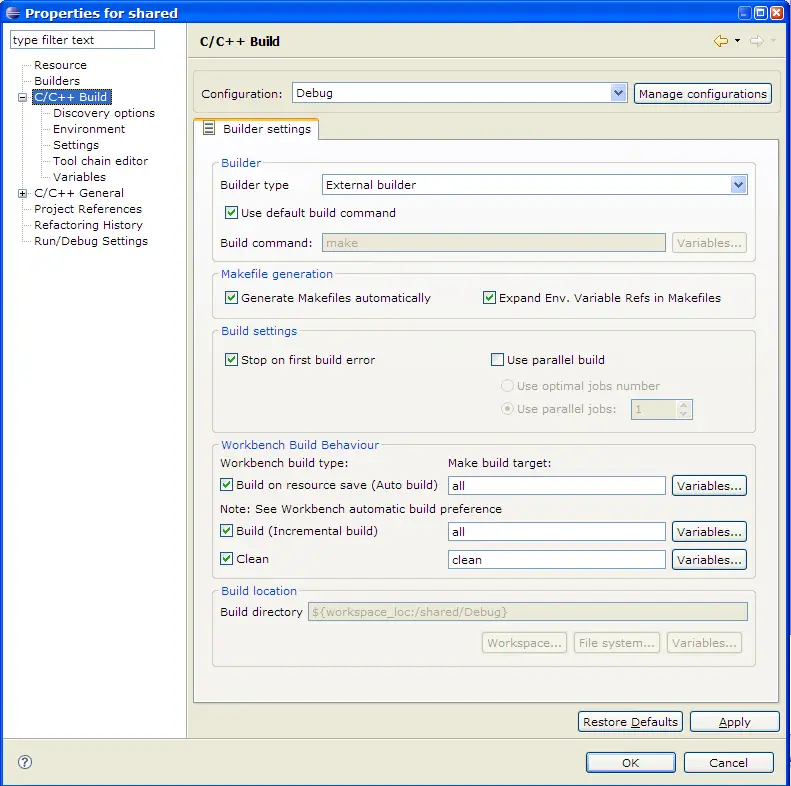
- To stop the build when an error is encountered, select Stop
on first build error.
- Select one of the following build command settings:
- To use the default make command, select the Use Default
check box.
- To use a build utility other than the default make command Build
Command box, clear the Use Default check box .
- In the Workbench Build Behavior box, do the following:
- To build your project when resources are saved and change the
default make build target, select the Build on resource save (Auto
Build) check box. Enter a new build target in the Make build
target box.
- To change the build default make build target, select the Build
(Incremental Build) check box. Enter a new build target in the Make
build target box.
- To change the rebuild default make build target, select the Rebuild
(Full Build) check box. Enter a new build target in the Make
build target box.
- Click OK.

CDT Projects
Project file views

Working with C/C++ project files

