Branching
Creating a branch and releasing resources to that branch is useful in cases
where you are not yet ready to put your changes in the main development flow.
It is also useful for creating incremental patches to existing versions.
To create a branch:
- From the context menu of the project, select Team > Branch.
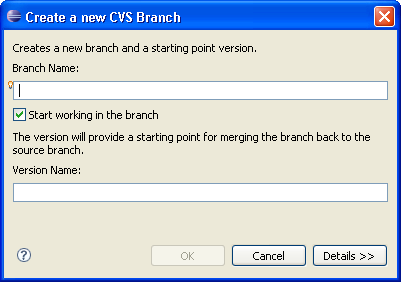
- Enter the Branch Name for the new branch in the text area.
- A default version tag name will be proposed by the dialog. If you do not like the suggested name, you can change
it in the text area.
- If you would like to start working in the branch immediately, make sure
the checkbox is selected.
- Click OK.
Note: The Version Name is important; you will need this when you want
to merge your changes later on. It identifies the point at which the branch
was created.

Team programming with CVS
Branches
Synchronizing with a CVS repository

Synchronizing with the repository
Merging from a branch

CVS
