Content Types preference page
preference page enables you to edit content types and their associated file names and character sets.
You can also associate arbitrary file names or file extensions with content types.
A
content type acts as a description
of a certain class of files (for instance, XML files). Eclipse uses this description
in various scenarios, such as editor look-ups and file comparisons.
To access the Content Types preference page, select Window
> Preferences > General > Content Types.
The Content Types preference page:
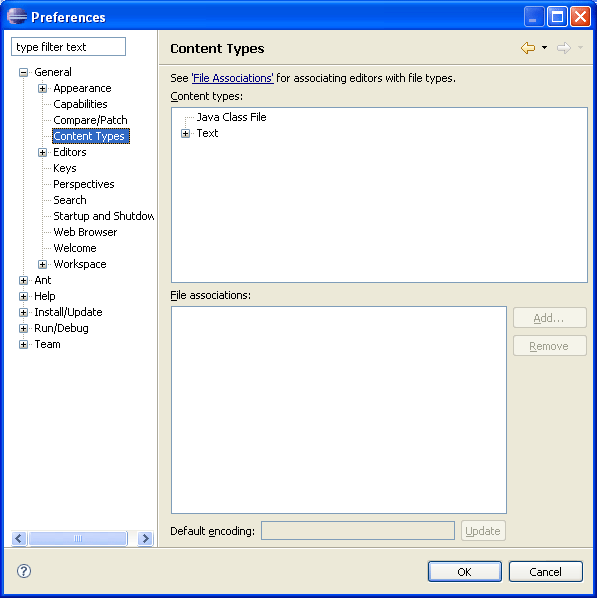
By selecting a content type in the topmost tree, you can alter
the file names and extensions that are associated with it.
Note:
Certain items will be marked as "locked". An item is locked if it is one of
the associations provided by the plug-in that declares the content type. In
other words, you can remove only user-contributed associations.
Adding an association is as simple as clicking Add....
A dialog prompts you to enter the file name or extension.
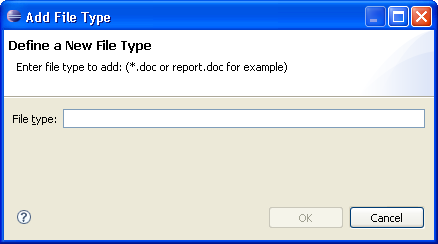
In addition to adding and removing file names or extensions, you
can also set the default encoding for a given content type. To do this, simply
enter the encoding name in the provided field and click Update.

