Detail Pane
The Detail Pane displays detailed information about a selection
in the following views:
The
Variables View with the detail pane highlighted.
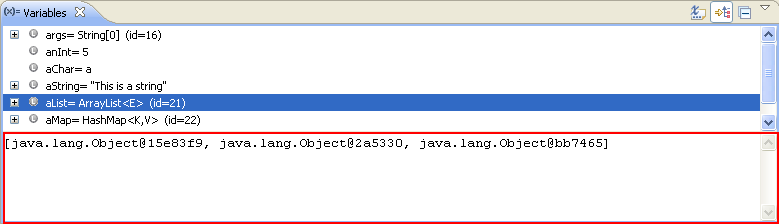
By default, the Detail Pane displays information as marked up text (text is highlighted, bolded, underlined, etc. according to tool specific settings). For example,
when debugging a Java program, the Detail Pane displays toString() value of Java objects.
If other types of detail panes are available, they can be accessed by right clicking on a variable and going to the "Show Details As" menu. This menu will not be available unless there is more than one possible type of detail pane for the current selection. The marked up text viewer detail pane that is available by default is the only detail pane provided by the Eclipse platform.
A number of commands are available in the default Detail Pane. They are accessed by right-clicking the Detail Pane to open up a context menu.

Expressions View
Variables View
