|
 |
|
| |
Selecting an application to run or debug
You need to specify the project or program that you want to run or debug for
this run configuration.
To select an application to run:
- In the C/C++ Projects view, select a project.
- Click Run > Run or Run > Debug.
- In the Configurations box, expand C/C++ Local.
- Select a run or debug configuration.
- Click the Main tab.
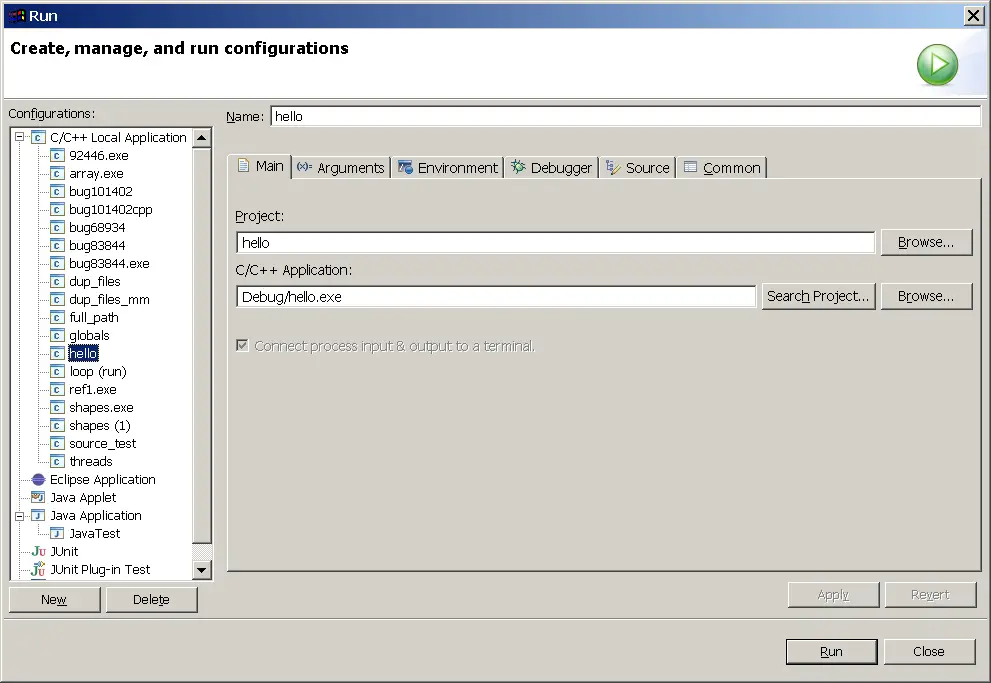
- Do the following:
- In the Name box, type a descriptive name for this new a
descriptive name for this launch configuration.
- In the Project box, type the name of the project containing
the application that you want to run.
- In the C/C++ Application box, type the name of the executable
that you want to run.
- Click Run or do the following, as required:

CDT projects
Project file views

Creating or editing a run configuration

Run and Debug dialog box

|
|
|
