| |
Setting environment variables
You can set the environment variables and values to use when an application
runs.
To set environment variables:
- In the C/C++ Projects view, select a project.
- Click Run > Run or Run > Debug.
- In the Configurations box, expand C/C++ Local.
- Select a run or debug configuration.
- Click the Environment tab..
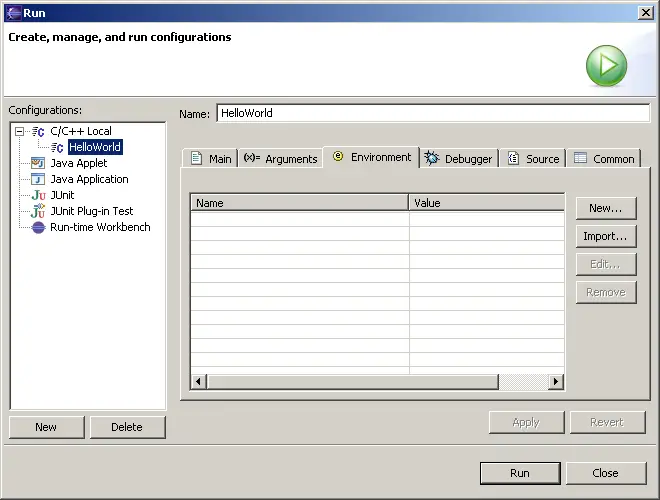
- Do one of the following:
- To create a new environment variable, click New.
- To import an environment variable, click Import.
- To edit an existing environment variable, select an item from the list and click Edit.
- To remove an existing environment variable, select an item from the list and click Remove.
- Type a name in the Name box.
- Type a value in the Value box.
- Click Run or do the following, as required:

CDT Projects
Project file views

Creating or editing a run configuration

Run and Debug dialog box

|
|
