| |
Using the Template Management dialog box
To copy or move styles using the Template Management dialog:
-
Click File > Templates > Organize.
-
At the bottom of the Template Management dialog box (Figure 195), choose either Templates or Documents, as needed. For example, if you are copying styles between two documents, both entries should say Documents.
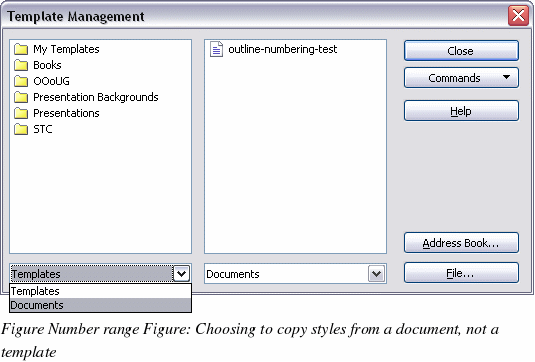
-
To load styles from a file, click the File button. When you return to this window, both lists show the selected file as well as all the currently open documents (Figure 196).
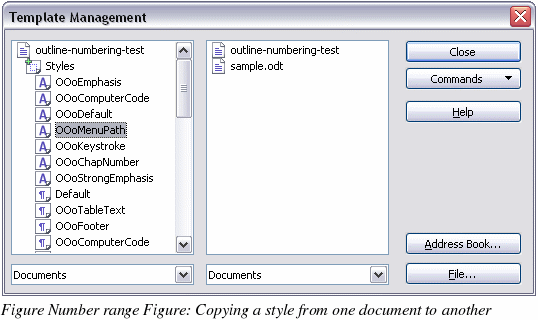
-
Double-click on the name of the template or document, and then double-click the Styles icon to show the list of individual styles.
-
To copy a style, hold down the Control key and drag the name of the style from one list to the other.
To move a style, do not use the Control key while dragging. The style will be deleted from the list you are dragging it from.
-
Repeat for each style you want to copy or move. When you are finished, click Close.
|
|
