| |
Selecting background colors and graphics
The background of a table, a cell, or a group of cells can be set to a color or a background graphic. If you select an image, you can position it in the cell (or group of cells), stretch it to fill the space, or tile the image across the cells. You can set the background for the whole table in the same way.
To set the background for a cell, row, or table:
-
Select the cells you wish to work with. If you are changing the background for a row or table, just place the cursor anywhere inside the row or table to be changed.
-
Right-click and select Table from the pop-up menu, or select Table > Table Properties from the main menu.
-
In the Table Format dialog box, select the Background tab.
-
In the For section, chose whether to apply the settings to cell, row, or table. If you choose Cell, any changes apply to all the selected cells.
-
In the As section, choose whether the background is a color or a graphic.
-
To apply a color, select the color and click OK.
-
To apply a graphic, first select the graphic to use. This must be a graphic file accessible from your computer. (Writer supports a large number of graphics formats.)
-
You have the option with the Link checkbox to link the graphic file. If it is linked, changes to the graphic (for example, if you edit it in a different package) will be reflected in your document. However, you also need to keep the linked graphic file with the document file. If, for example, you email the document without the graphic file, the graphic will no longer be visible.
-
Under Type, select the type of placement for the graphic. If you choose Position, you can select where to position the graphic within the cells, row, or table. If you choose Area, the graphic is stretched to fill the whole area. If Tile, the graphic is tiled (repeated horizontally and vertically) to fill the area.
-
If the Preview checkbox is checked, the graphic displays in the pane above the checkbox.
-
To apply the graphic, click OK.
See Figure 254 for an example of a background for a cell using an unlinked graphic which can be viewed in the Preview pane.
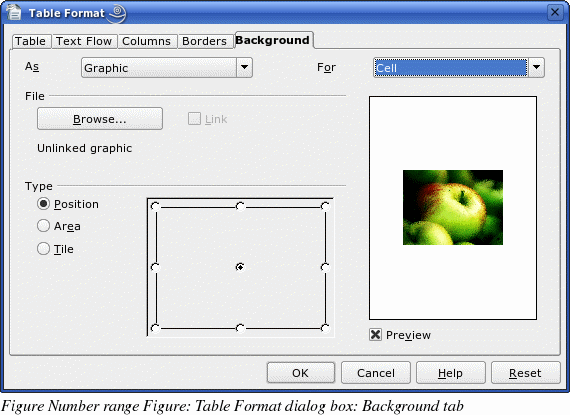
|
|
