Restarting page numbering
Often you will want to restart the page numbering at 1, for example, on the page following a title page or a table of contents. In addition, many documents have the front matter (such as the table of contents) numbered with Roman numerals and the main body of the document numbered in Arabic numerals, starting with 1.
You can restart page numbering in two ways.
Method 1:
-
Place the cursor in the first paragraph of the new page.
-
Choose Format > Paragraph.
-
On the Text Flow page of the Paragraph dialog box (Figure 84 on page 81), check Insert in the Breaks area.
-
In the Type drop-down list, select Page.
-
In the Position drop-down list, select Before or After to position where you want to insert the page break.
-
Check With Page Style and specify the page style to use.
-
Specify the page number to start from and then click OK.
Method 2:
-
Place the cursor in the first paragraph of the new page.
-
Choose Insert > Manual break.
-
Page break is the default selected on the Insert Break dialog box (Figure 117).
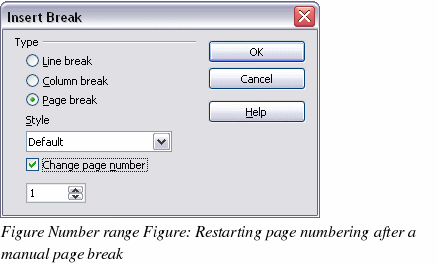
-
Choose the required page in the Style drop-down list.
-
Check Change page number.
-
Specify the page number to start from and then click OK.
