Now it's time to begin configuring your Samba server. Let's introduce three basic configuration options that can appear in the
[global] section of your
smb.conf file:
[global]
# Server configuration parameters
netbios name = HYDRA
server string = Samba %v on (%L)
workgroup = SIMPLE
This configuration file is pretty simple; it advertises the Samba server on a NBT network under the NetBIOS name
hydra. In addition, the machine belongs to the workgroup SIMPLE and displays a description to clients that includes the Samba version number as well as the NetBIOS name of the Samba server.
If you had to enter
encrypt passwords=yes in your earlier configuration file, you should do so here as well.
Go ahead and try this configuration file. Create a file named
smb.conf under the
/usr/local/samba/lib directory with the text listed above. Then reset the Samba server and use a Windows client to verify the results. Be sure that your Windows clients are in the SIMPLE workgroup as well. After clicking on the Network Neighborhood on a Windows client, you should see a window similar to
Figure 4.2. (In this figure,
phoenix and
chimaera are our Windows clients.)
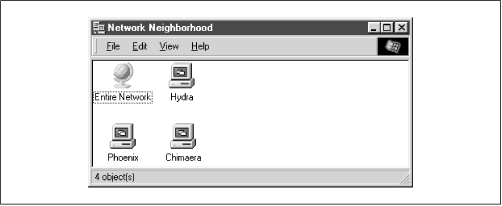
You can verify the
server
string by listing the details of the Network Neighborhood window (select the Details menu item under the View menu), at which point you should see a window similar to
Figure 4.3.
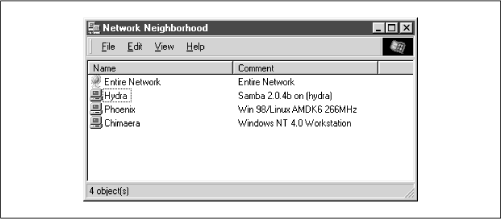
If you were to click on the Hydra icon, a window should appear that shows the services that it provides. In this case, the window would be completely empty because there are no shares on the server yet.
