Problems view
The Problems view displays system-generated errors, warnings,
or information associated with a resource. These are typically produced by builders.
For example, if you save a Java source file that contains syntax errors, the
errors will automatically be logged in this view.
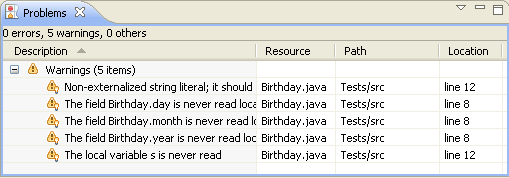
By default, the Problems view is included in the Resources perspective.
To add it to the current perspective, click
Window > Show View > Other... > General > Problems
.
The following icons are used by the Problems view:
| Icon |
Description |

|
Information |

|
Warning |

|
Error |

|
Delete |

|
Filter |
The first column indicates whether the line item is a task or
a compiler generated error, warning or info.
The Description column contains a description of the line item.
You can edit the description of user-defined tasks by selecting Properties from the context menu.
The Resource and Path columns provide the name and location of the resource
associated with each line item.
The Location column indicates the line number of the line item within its associated resource.
Toolbar
The toolbar of the Problems view includes the following buttons.
- Delete
- Delete the selected line item.
- Filter
- Filter the view according to the type of item.
Menus
Click the icon at the left end of the view's title bar to open a menu of items
generic to all views. Click the upside-down triangle icon to open a menu of
items specific to the Problems view. Right-click inside the view to open a context
menu.
