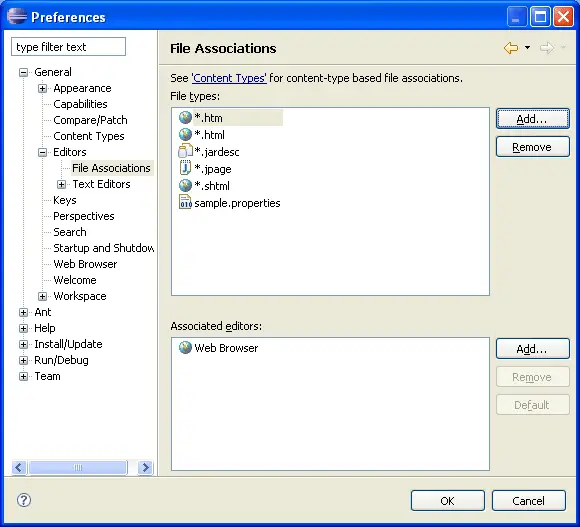File Associations
On the
General > Editors > File Associations
preference page, you can add or remove file
types recognized by the Workbench. You can also associate
editors with file types in the file types list.
File types list
- Add...: Adds a new file or file type
(extension) to the predefined list. In the resulting New File Type dialog,
type the name of a file or a file extension. If you are adding a file extension,
you must type either a dot or a "*." before the file type (e.g.,
".xml" or "*.xml" as opposed to simply "xml").
-
Remove: Removes the selected file
type from the list
Dialog to create a new file type:
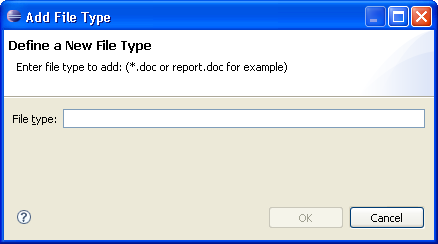
Associated editors list
- Add...: Adds a new editor to the
list of editors associated with the file type selected above. In the resulting
Editor Selection dialog, you can choose an editor to launch either inside
the Workbench (internal) or outside the Workbench (external); click Browse
to locate an editor yourself if the editor you want is not displayed in
the list.
- Remove: Removes the association between
an editor and the file type selected above. Note: Any editor
that is bound by content type may not be removed from this list. Currently,
there is no mechanism available to remove these editors.
- Default: Sets the selected editor
as the default editor for the file type selected above. The editor moves
to the top of the Associated Editors list to indicate that it is the default
editor for that file type.
Dialog to create a new file association:
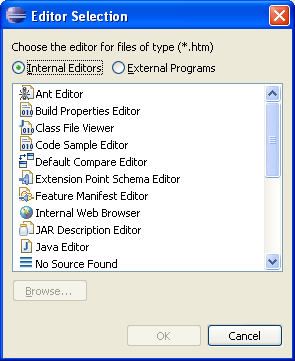
Here is what the File Associations preference page looks like: