|
 |
|
| |
Advanced use of the filtered items selection dialog
In the
previous example,
we saw how to create a simple subclass of FilteredItemsSelectionDialog. Now let's
explore some of the advanced capabilities provided by this dialog:
The dialog can be configured to save and restore the history of items that have
been selected.
- In the
previous part we created a subclass of FilteredItemsSelectionDialog.SelectionHistory but it do nothing.
Now, we should fill out methods responsible for saving and loading objects:
private class ResourceSelectionHistory extends SelectionHistory {
/*
* @see org.eclipse.ui.dialogs.FilteredItemsSelectionDialog.SelectionHistory#restoreItemFromMemento(org.eclipse.ui.IMemento)
*/
protected Object restoreItemFromMemento(IMemento element) {
return element.getString("resource"); //$NON-NLS-1$
}
/*
* @see org.eclipse.ui.dialogs.FilteredItemsSelectionDialog.SelectionHistory#storeItemToMemento(java.lang.Object,
* org.eclipse.ui.IMemento)
*/
protected void storeItemToMemento(Object item, IMemento element) {
element.putString("resource", item.toString()); //$NON-NLS-1$
}
}
- Open the dialog.
- Select listed elements and click OK:
-
AbCdEfGh
-
AbCdEfGi
-
AbCdEfGj
-
AbCdEfHh
-
AbCdEfHi
-
AbCdEfHj
-
abCd
-
abCe
-
abCf
-
abDd
-
abDe
- Our example dialog now looks like this:
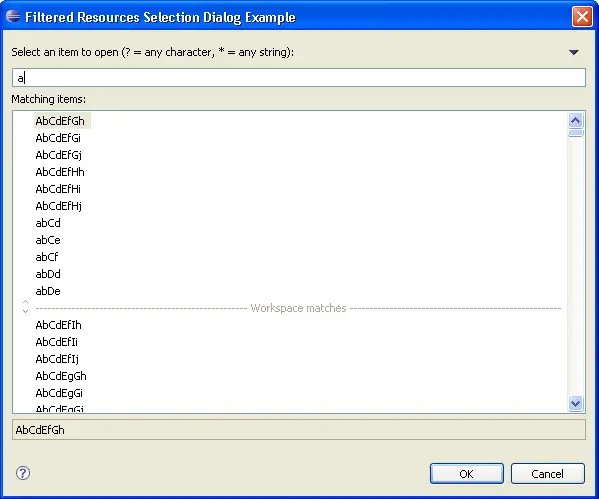
Next we will expand the filter to hide all strings that start with a lower case character.
- Create a subclass of FilteredItemsSelectionDialog.ItemsFilter,
implement the necessary abstract methods and override equalsFilter(ItemsFilter)
and isSubFilter(ItemsFilter). These two methods are used to optimize
filtering of the view. If a new filter is added that is equal to the existing filter,
no further filtering is required. If the new filter is a sub-filter of the existing filter, then
filtering is only done on the items that matched the existing filter.
private boolean onlyLowerCase = true;
private class ResourceFilter extends ItemsFilter {
public final boolean onlyLowerCase = FilteredResourcesSelectionDialogExample.this.onlyLowerCase;
public boolean matchItem(Object item) {
String resource = item.toString();
if (onlyLowerCase && Character.isUpperCase(resource.charAt(0)))
return false;
return matches(resource);
}
public boolean equalsFilter(ItemsFilter filter) {
ResourceFilter resourceFilter = (ResourceFilter) filter;
if (onlyLowerCase != resourceFilter.onlyLowerCase)
return false;
return super.equalsFilter(filter);
}
public boolean isSubFilter(ItemsFilter filter) {
ResourceFilter resourceFilter = (ResourceFilter) filter;
if (onlyLowerCase != resourceFilter.onlyLowerCase)
return false;
return super.isSubFilter(filter);
}
public boolean isConsistentItem(Object item) {
return true;
}
}
- On your subclass of FilteredItemsSelectionDialog, override the createFilter() method:
protected ItemsFilter createFilter() {
return new ResourceFilter();
}
- Now the dialog will only display strings that start with a lower case letter.
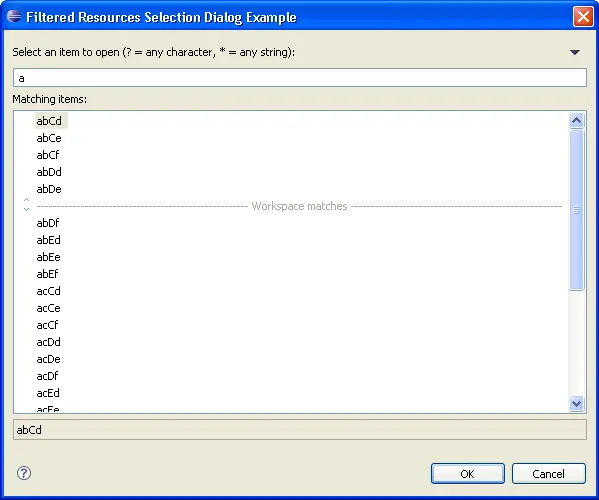
We will use a check-box and a menu action to indicate whether
to filter strings that start with a lower case character.
- Extend the dialog's content area by implementing createExtendedContentArea(Composite)
method:
private Button checkButton;
protected Control createExtendedContentArea(Composite parent) {
checkButton = new Button(parent, SWT.CHECK);
checkButton.setText("Only Lower Case Strings"); //$NON-NLS-1$
checkButton.addSelectionListener(new SelectionListener() {
public void widgetDefaultSelected(SelectionEvent e) {
}
public void widgetSelected(SelectionEvent e) {
if (onlyLowerCase != ((Button) e.widget).getSelection()) {
onlyLowerCase = ((Button) e.widget).getSelection();
applyFilter();
}
}
});
return checkButton;
}
- Next, create a new action and add it to the menu by overriding fillViewMenu(IMenuManager).
Eg.:
private Action showOnlyLowerCaseStringsAction = new ShowOnlyLowerCaseStringsAction();
private class ShowOnlyLowerCaseStringsAction extends Action {
/**
* Creates a new instance of the action.
*/
public ShowOnlyLowerCaseStringsAction() {
super("Only Lower Case String", //$NON-NLS-1$
IAction.AS_CHECK_BOX);
}
public void run() {
if (onlyLowerCase != isChecked()) {
onlyLowerCase = isChecked();
applyFilter();
}
}
}
protected void fillViewMenu(IMenuManager menuManager) {
super.fillViewMenu(menuManager);
menuManager.add(showOnlyLowerCaseStringsAction);
}
- At the end override applyFilter() as follows:
protected void applyFilter() {
super.applyFilter();
checkButton.setSelection(onlyLowerCase);
showOnlyLowerCaseStringsAction.setChecked(onlyLowerCase);
}
- Now open the dialog:
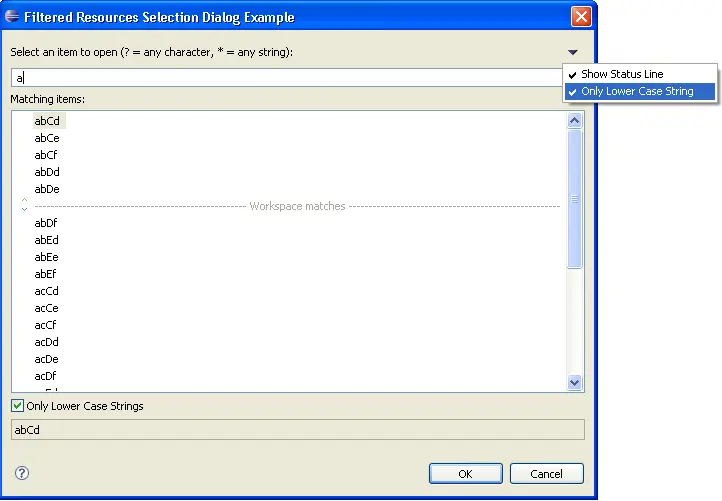
|
|
|
