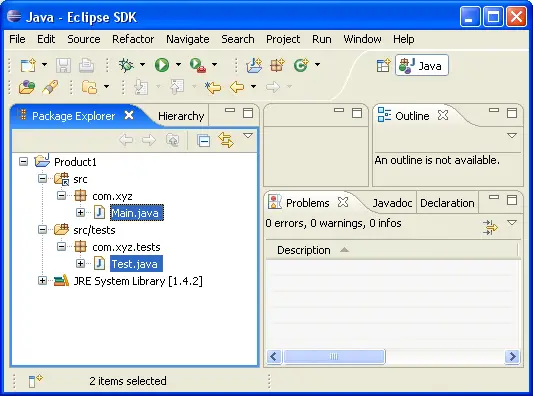-
Click
 Window > Open Perspective > Other... > Java
to change to the Java perspective.
Window > Open Perspective > Other... > Java
to change to the Java perspective.
-
Click
 File > New > Other... > Java Project
to open the New Java Project wizard.
File > New > Other... > Java Project
to open the New Java Project wizard.
-
Type "Product1" in the Project name field. Click Next.
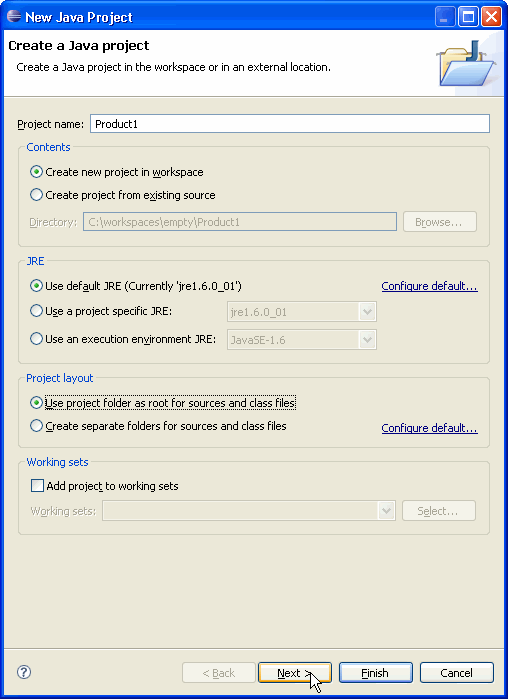
-
On the next page, Select "Product1" source folder.
Click Link additional source link in Details pane or button  in view bar.
in view bar.
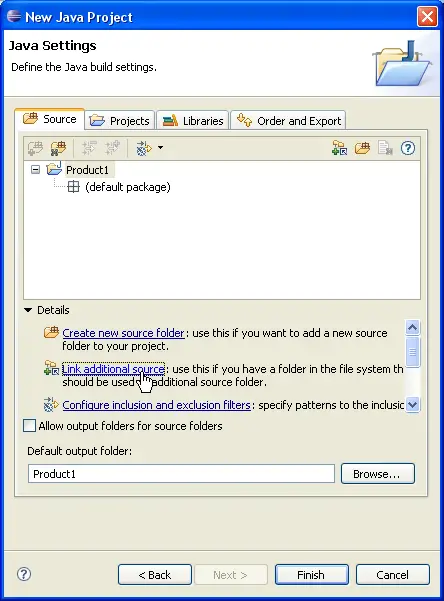
-
In Link Source click Browse.... and choose the
D:\Product1\JavaSourceFiles
directory.
Type "src" in the Folder name field.
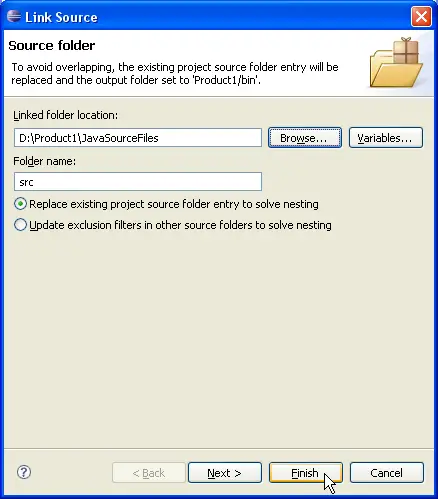
-
Click Finish to validate and close the dialog.
-
Expand the "src" source folder. Select the empty package "tests"
and set it as source folder using either Use as Source Folder popup-menu item
or button  in view bar.
in view bar.
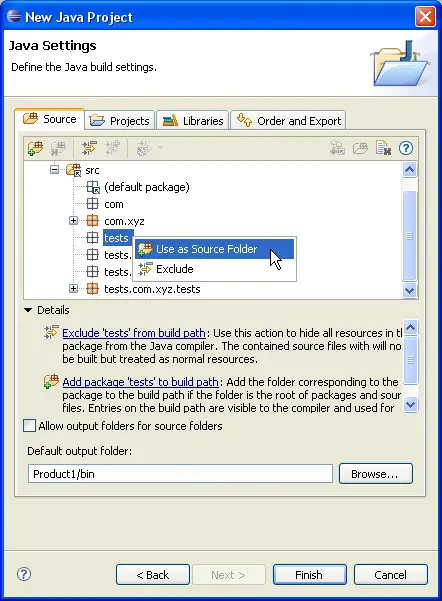
-
Your project source setup now looks as follows:
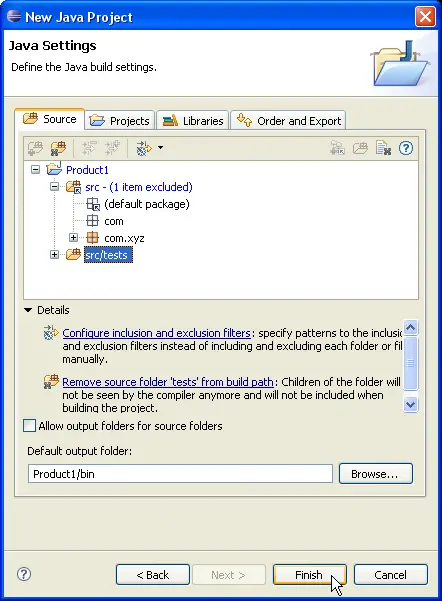
-
Click Finish.
-
You now have a Java project with two source folders: "src" and "src/tests" which contain respectively
the
D:\Product1\JavaSourceFiles
directory and the
D:\Product1\JavaSourceFiles\tests
directory.