Using the Java browsing perspective
In this section you will use the Java browsing perspective to browse and
manipulate your code.
Browsing Java elements with the Package Explorer gives an overview of using the Package Explorer to browse
elements. In contrast to the Package Explorer, which organizes all Java elements
in a tree, consisting of projects, packages, compilation units, types, etc., the
browsing perspective uses distinct views to present the same information. Selecting
an element in one view, will show its content in another view.
To open a browsing perspective activate
 Window > Open Perspective > Java Browsing
from
within the Java perspective or use the context menu of the Open a Perspective
toolbar button.
Window > Open Perspective > Java Browsing
from
within the Java perspective or use the context menu of the Open a Perspective
toolbar button.
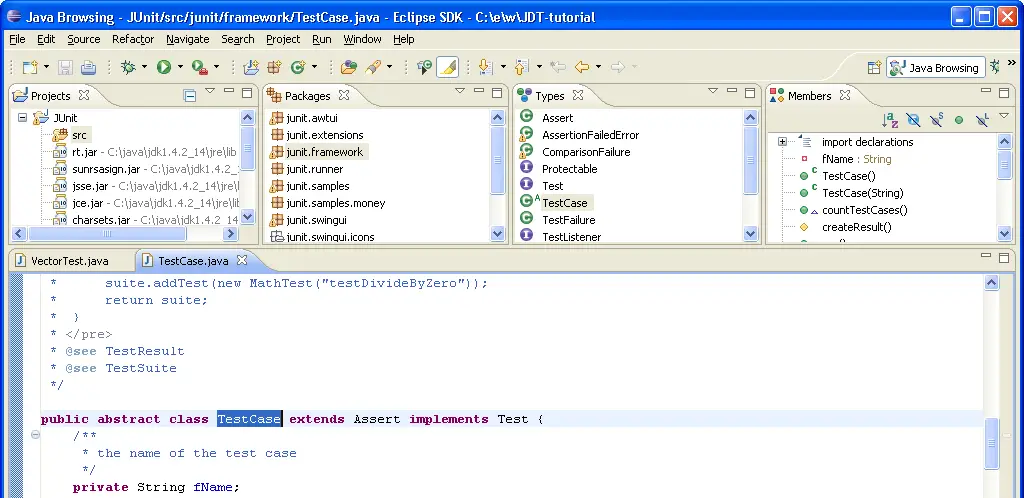
The views of the perspective are connected to each other in the following ways:
-
Selecting an element in the Projects views shows its packages
in the Packages view.
-
The Types view shows the types contained in the package selected
in the Packages view.
-
The Members view shows the members of a selected type. Functionally,
the Members view is comparable to the Outline view used in the normal Java
perspective.
-
Selecting an element in the Members view reveals the element in the editor. If there
isn't an editor open for the element, double-clicking on the element will open a corresponding editor.
All four views are by default linked to the active editor. This means that the views will adjust
their content and their selection according to the file presented in the active editor. The
following steps illustrate this behavior:
-
Select junit.extensions in the Packages view.
-
Open type TestSetup in the editor by double-clicking it in the Types view.
-
Now give back focus to the editor opened on file TestCase.java by clicking on the
editor tab. The Packages, Types and
Members view adjust their content and selections to reflect the active editor. The
Packages view's selection is set to junit.framework and the
Types view shows the content of the junit.framework packages. In addition,
the type TestCase is selected.
Functionally, the Java browsing perspective is fully comparable to the Java perspective.
The context menus for projects, packages, types, etc. and the global menu and tool bar are the same.
Therefore activating these functions is analogous to activating them in the Java perspective.
