Adding breakpoints
A breakpoint is set on an executable line of a program. If the breakpoint is
enabled when you debug, the execution suspends before that line of code
executes.
To add a breakpoint point, double click the marker bar located in the left margin of the
C/C++ Editor beside the line of code where you want to add a breakpoint. A dot
 is
displayed in the marker bar and in the Breakpoints view, along with the name of the associated file.
is
displayed in the marker bar and in the Breakpoints view, along with the name of the associated file.
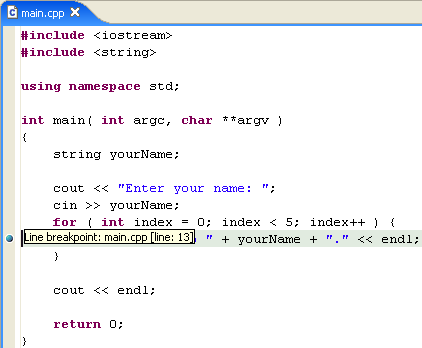
For more information on marker bar icons, see Workbench User Guide >
Reference > User interface information > Icons and buttons > Editor area
marker bar.

C/C++ Development perspective

Using breakpoints and watchpoints

Run and Debug dialog box

