Adding breakpoint actions
To add a new breakpoint action:
- Click Window > Preferences.
- Expand C/C++ > Debug and click Breakpoint Actions.
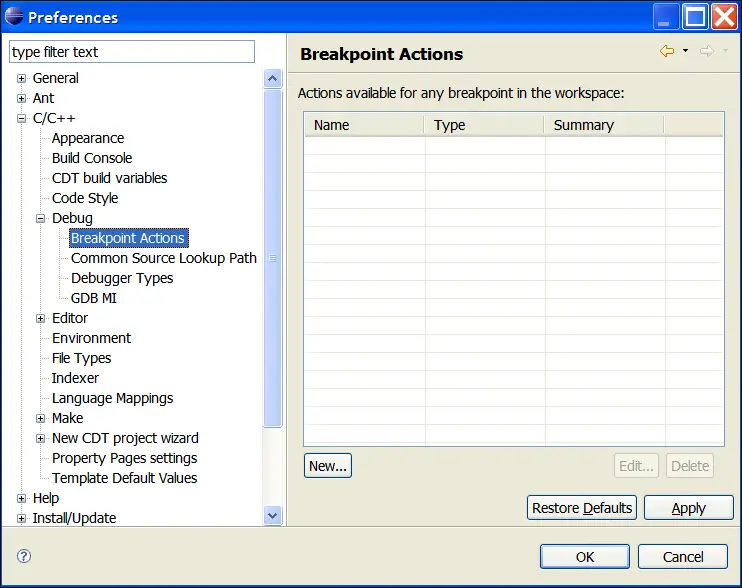
- In the Breakpoint Actions page, click New.
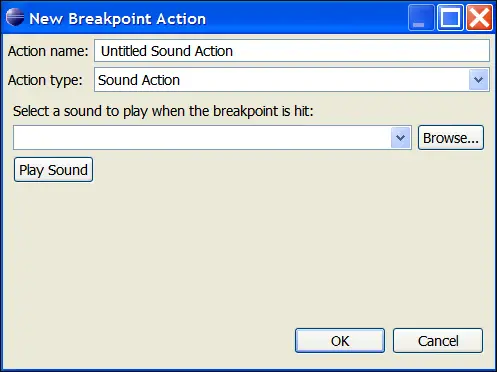
- In the New Breakpoint Action dialog box, type a name for the action in the Action name box.
- Select an action from the Action type list.
- Set the action's attributes:
- For a sound action, select a sound file.
- For a log action, type a message.
- For a resume action, set the Resume after time in seconds.
- For an external tool action, click Choose to select a program.
- Click OK.
The new breakpoint actions appears in the Actions available for any breakpoint in the workspace list.

C/C++ Development perspective

Using breakpoints, watchpoints, and breakpoint actions

Debug preferences

