| |
Multi-Configuration Edit preferences
Since CDT 5.0, user is able to edit properties for
multiple project configurations simultaneously.
Either all configuations or some of them can be selected.
But, then we deal with string list property values,
it is not obvious how to concatenate them, if they differ.
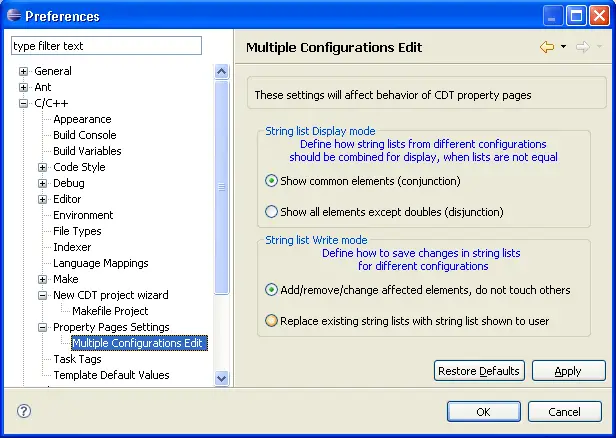
- String list Display Mode
- Specifies how values will be shown.
There are 2 options: conjunction or disjunction.
-
Conjunction shows common elements only, so if 1st configuration has
value <A, B, C> and 2nd configuration has <B, C, D>, <B, C> will be shown.
-
Disjunction shows all existing elements except doubles, so if 1st configuration has
value <A, B, C> and 2nd configuration has <B, C, D>, <A, B, C, D> will be shown.
Note that Display mode can be changed directly on each tab which deals with string lists.
Result is immediate: data on the tab refereshed according to selected mode.
- String list Write Mode
- Specifies how values will be saved.
There are 2 options: modify or replace.
-
Modify mode adds, changes or removes elements affected by user's actions.
Elements which were not touched by user are left unchanged.
Example: cfg1 has <A, B, C>; cfg2 has <B, C, D>.
User removed B and added F.
Result: cfg1 has <A, C, F>; cfg2 has <C, D, F>.
-
Replace mode puts currently visible elements to all configurations.
Old contents will be lost.
Example: cfg1 has <A, B, C>; cfg2 has <B, C, D>.
Visible list depends of Display mode: <B, C> or <A, B, C, D>.
User removed B and added F.
Result: both cfgs will contain either <C, F> or <A, C, D, F> depending of Display mode.
Note that Write mode can be changed directly on each tab which deals with string lists.
- Restore Defaults
- Sets all parameters to default values
- Apply
- Saves current settings.
|
|
