|
 |
|
| |
Property Pages Settings preferences
These settings affect behaviour of CDT property pages.
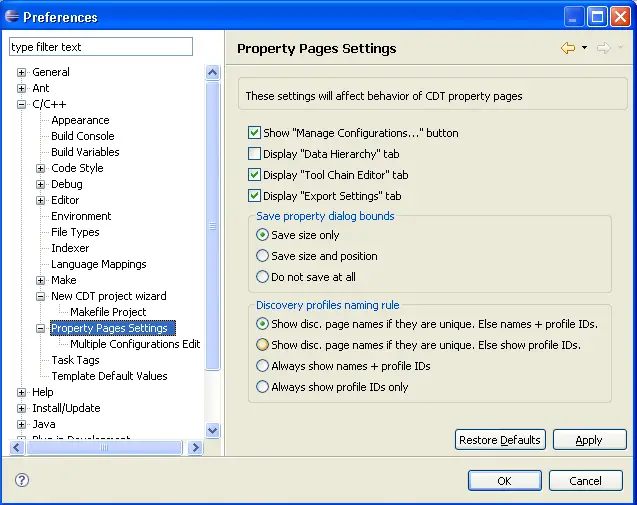
- Show 'Manage Configurations...' button
- Shows or hides corresponding button, normally placed on every property page.
If this button is hidden, Manage operation can be accessed from Main Menu or Context Menu.
- Display 'Data hierarchy' tab
- Displays auxilliary tab which allows browsing data of project configurations.
This feature is useful for debug purposes mostly, so it's disabled by default.
- Display 'Tool Chain Editor' tab
- Shows or hides corresponding tab. Normally, users need not to edit tool chains manually.
- Save property dialog bounds
- Defines how property dialog parameters will be preserved:
- Save dialog size only (position is set by system).
- Save dialog and position (next time, dialog will be shown on the same place with the same size).
- Do not save at all (size and position is set by system each time when dialog is shown).
- Discovery profiles naming rule
- Discovery profiles have unique IDs, but their names may be duplicate,
expecially if they are contributed by different developers. So there
are 4 way to distinguish them in the list on Discovery tab:
- Show names if they are unique. Else show Name + ID.
- Show names if they are unique. Else show IDs only.
- Always show Name + ID.
- Always show IDs only.
- Restore Defaults
- Sets all parameters to default values
- Apply
- Saves current settings.
|
|
|
