Maintaining a table of contents
This section shows you how to:
-
Edit an existing table of contents.
-
Update a table of contents when changes are made to the document.
-
Delete a table of contents.
Editing a table of contents
To edit an existing table of contents:
-
Click anywhere in the table of contents and then right-click.
|
TIP
|
If you cannot click in the table of contents, it is probably because it is protected. To disable this protection, choose Tools > Options > OpenOffice.org Writer > Formatting Aids, and then select Enable in the Cursor in protected areas section. If you wish to edit the table of contents without enabling the cursor, you can access it from the Navigator as explained on page 299.
|
-
From the pop-up menu, choose Edit Index/Table. The Insert Index/Table dialog box (Figure 308 on page 289) opens and you can edit and save the table as described in the previous section.
You can also access the Index/Table dialog box from the Navigator (Figure 317).
-
Open the Navigator (press F5).
-
Click the + sign next to Indexes.
-
Right-click on the desired index.
-
Select Index > Edit.
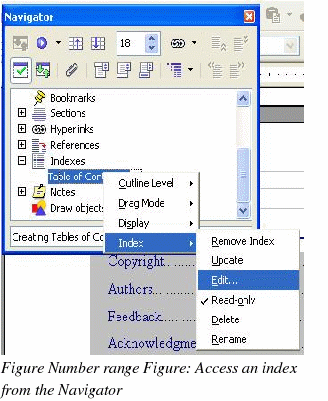
Updating a table of contents
Writer does not update the table of contents automatically, so after any changes to the headings, you must update it manually. To update a table of contents when changes are made to the document:
-
Click anywhere in the table of contents and then right-click.
-
From the pop-up menu, choose Update Index/Table. Writer updates the table of contents to reflect the changes in the document.
|
Note
|
You can also update the index from the Navigator by selecting Index > Update from the menu in Figure 317.
|
Deleting a table of contents
To delete the table of contents from a document:
-
Click anywhere in the table of contents and then right-click.
-
From the pop-up menu, choose Delete Index/Table. Writer deletes the table of contents.
|
Note
|
Writer will not prompt you to confirm the delete! Use caution when deleting a table of contents.
You can also delete the index from the Navigator by selecting Index > Delete from the menu shown in Figure 317.
|
