Inserting a header
In OOo, headers are specified by page styles.
-
Open the Page Style dialog box for the desired page style (right-click > Modify).
-
Select the Header tab.
-
Under Header, check Header on and click OK (see Figure 180).
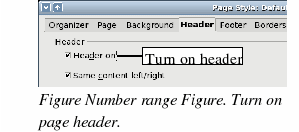
At this point you should see the (empty) header on the current page, as in Figure 181.
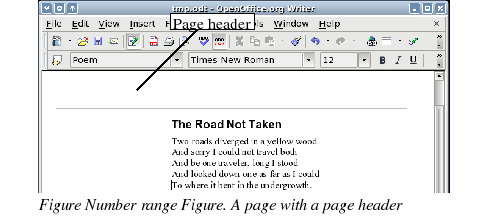
What’s so special about headers? The same text in the header appears on all pages with that page style. (You can experience this yourself by entering some text into the header.) This property of headers (or footers), along with fields, forms the basis of OOo page numbering.
|
TIP
|
You can also add a header through the Insert menu: Insert > Header > [page style]. Likewise, for footers: Insert > Footer > [page style].
|
|
Caution

|
The Insert Menu can also be used for deleting a preexisting header or footer for a page style. If that page style has a check mark in front of it, pointing to it will open an OOo dialog box warning about this and asking whether you want to delete the header or footer for that particular page style.
|
