Closing a document
To close a document, click File > Close.
You can also close a document by clicking on the Close icon on the document window. In Windows XP, this button looks like the red X shown in Figure 23.
If more than one OOo window is open, each window looks like the sample shown on the left in Figure 23. Closing this window leaves the other OOo windows open.
If only one OOo window is open, it looks like the sample shown on the right in Figure 23. Notice the small black X below the large red X. Clicking the small X closes the document but leaves OOo open. Clicking the large red X closes OOo completely.
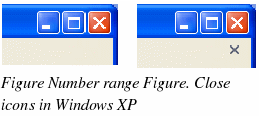
If the document has not been saved since the last change, a message box is displayed. Choose whether to save or discard your changes.
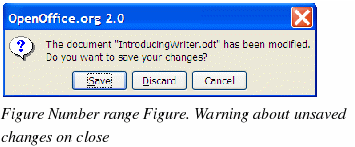
-
Save: The document will be saved and then closed.
-
Discard: The document will be closed, and all modifications since the last save will be lost.
-
Cancel: Nothing will happen, and you will return to the document.
|
Caution
|
Not saving your document could result in the loss of recently made changes, or worse still, your entire file.
|
