Assigning styles to shortcut keys
|
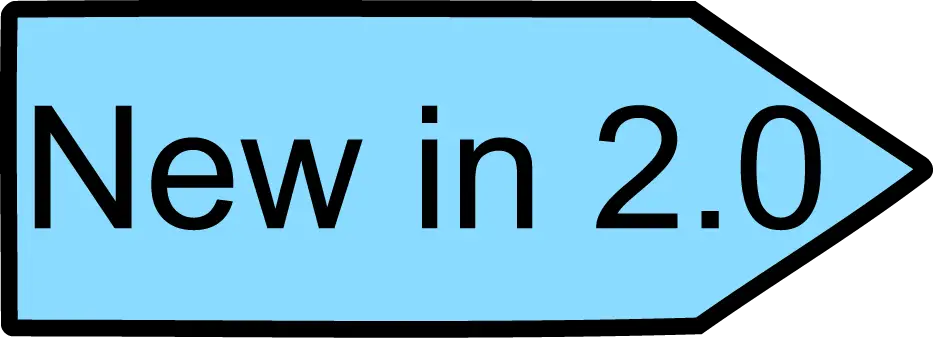
|
In OOo 2.0 you can configure shortcut keys to assign styles in your document. Some shortcuts are predefined, such as Ctrl+1 for the Heading 1 paragraph style and Ctrl+2 for Heading 2.
|
OOo provides a set of predefined keyboard shortcuts that allow you to quickly apply styles. You can modify these shortcuts and create your own.
-
Click Tools > Customize > Keyboard.
-
On the Keyboard page of the Customize dialog box (Figure 191), choose the shortcut keys you want to assign a style to. In this example, we have chosen Ctrl+9.
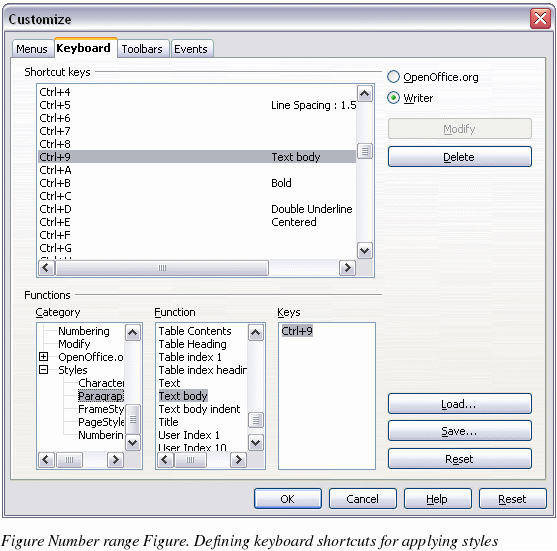
-
In the Functions section at the bottom of the dialog box, scroll down in the Category list to Styles. Click the + sign to expand the list of styles.
-
Choose the category of the style. The Function list will display the names of the available styles for the selected category. The example in Figure 191 shows some of OOo’s predefined paragraph styles.
-
To assign Ctrl+9 to the Text Body paragraph style, select Text Body in the Function list, and then click Modify. Ctrl+9 now appears in the Keys list.
-
When you are done assigning shortcuts, click OK to close the dialog box.
Currently, the only way to use Alt key or multi-key combinations is through a macro. See AltKeyHandler.sxw and KeyHandler.sxw, available from https://homepages.paradise.net.nz/hillview/OOo/.
