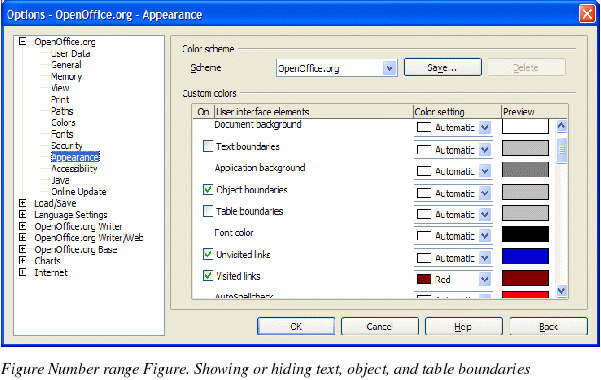Appearance options
Writing, editing, and page layout are often easier to do when you can see as much as possible of what's going on in your document. You may wish to make visible such items as text, table, and section boundaries, and grid lines (see “Grid options†on page 34). In addition, you might prefer different colors (from OOo’s defaults) for such items as note indicators or field shadings.
On the OpenOffice.org – Appearance page (Figure 30), you can specify which items are visible and the colors used to display various items.
-
In the Options dialog box, click OpenOffice.org > Appearance.
-
To show or hide items such as text boundaries, select or deselect the checkboxes next to the names of the items.
-
To change the default colors for items, click the down-arrow in the Color setting column by the name of the item and select a color from the pop-up box.
-
To save your color changes as a color scheme, type a name in the Scheme box and click Save.