During the review process you may want to insert annotations in the text either for your own benefit or for the benefit of the other reviewers. The use of notes in a Writer document has been vastly improved in OOo3. Unlike the previous versions where notes were identified by small yellow marks and somewhat difficult to read, notes are now displayed at the side of the page and color-coded according to the user who created them.
To insert a note in the text, place the cursor in the place the note refers to and select Insert > Note or press Ctrl + Alt + N. The anchor point of the note is connected by a dotted line to a box on the right-hand side of the page where you can type the text of the note. OOo automatically adds at the bottom the author of the note as well as a time stamp indicating when the note was created. Below is an example of text with notes from two different authors.
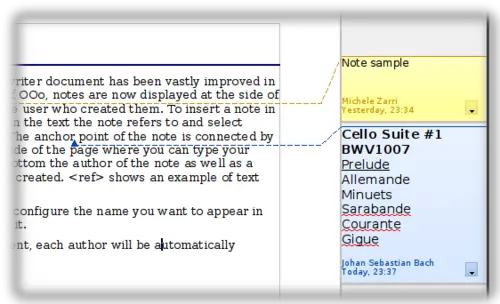
Notes in OOo 3
Select Tools > Options > User Data to configure the name you want to appear in the Author field of the note, or to change it.
If more than one person edits the document, each author is automatically allocated a different background color.
Right-clicking on the note pops up a menu where you can delete the current note, all the notes from the same author, or all the notes in the document. From this menu, you can also apply some basic formatting to the notes text. You can also change font type, size, and alignment from the main menu.
To navigate from one note to the other, open the Navigator (F5), expand the Notes section, and click on the note text to move the cursor to the anchor point of the note in the document. Right-click on the note to quickly edit or delete it.
You can also navigate the notes using the keyboard. Use Ctrl + Alt + Page Down to move to the next note and Ctrl + Alt + Page Up to move to the previous note.
