Aligning graphics
Once you have established the anchor point of the graphic, you can decide the position of the graphic relative to this anchor: this is called aligning the graphics. There are six options to choose from: three for aligning the graphic horizontally (left, center, right) and three for aligning the graphic vertically (top, center, bottom). If you want to have finer control of the alignment, then you need to refer to the dialog box shown below.
For both the horizontal and vertical position, start by picking the reference point in the right hand side drop down menu, then select in the first drop down menu among Left, Right or Center. If you select the value From left (or From top for the vertical positioning) you can specify the amount in your selected unit of measurement. In the example below, the upper-left corner of the image will be placed at 3 cm from the left margin of the page horizontally and on the top margin vertically.
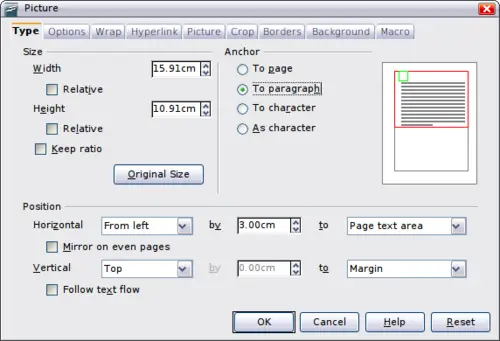
Fine tuning the alignment with the Picture dialog box.
