Transparency formatting
Transparency is applicable to lines, areas, and shadows. To apply transparency to lines, refer to
Formatting lines; for shadows, refer to
Formatting shadows.
To apply transparency to areas, select Format > Area and then go to the Transparency page.
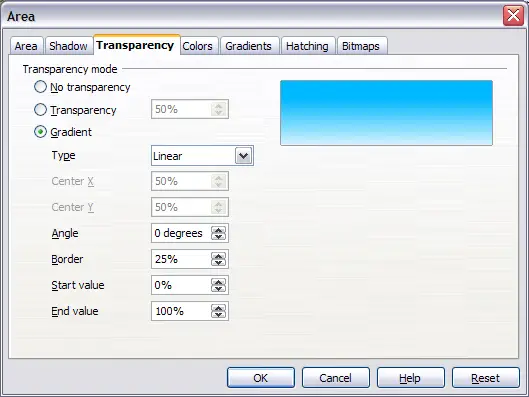
Setting the object transparency.
There are two types of transparency: one which is uniformly applied to all the area of the object, and the gradient one. To obtain a uniform transparency, select Transparency and then select the percentage of transparency required. For a gradient transparency so that the area becomes gradually transparent, select Gradient and then set the parameters of the gradient:
- Type: pick between Linear, Axial, Radial, Ellipsoid, Quadratic or Square.
- Center X, Y: for some types of gradient, you can specify the position of the center in percentage points.
- Angle: the angle of the gradient, applicable to all but the radial type of gradients.
- Border: the percentage of the shape (measured from the edge) that is not subject to the gradient settings.
- Start value: the transparency value of the start point of the gradient: 0% is fully opaque, 100% means fully transparent.
- End value: the transparency value of the end point of the gradient: 0% is fully opaque, 100% fully transparent.
