Adding notes to a slide
Notes view provide a convenient way to create reminders or add extra information to the slides of the presentation. Notes are not displayed during a slide show, so with the dual monitor support feature available since OOo 2.1, you can use notes as a presentation cue. You can also print the notes pages and use them as handouts.
To add notes to a slide:
- In the Slides pane, select the slide to which you want to add notes.
- Switch to Notes view (click the tab in the main work area or select View > Notes from the menu bar). The main work area looks like the figure below.
- Click in the text box showing “Click to add notes” and type or paste text or graphics as needed.
- To add notes to another slide, select it in the Slides pane. The Notes view changes to show the selected slide.
- When done entering notes, return to Normal view.
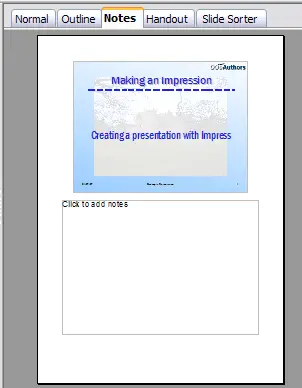
The work area in Notes view.
