Working with scenarios using the Navigator
After scenarios are added to a spreadsheet, you can jump to a particular scenario by using the Navigator, then selecting a scenario from the list. You can also color code scenarios to make them easier to distinguish from one another.
To select a scenario in the Navigator, click the Scenarios icon in the Navigator. The defined scenarios are listed, with the comments that were entered when the scenarios were created.
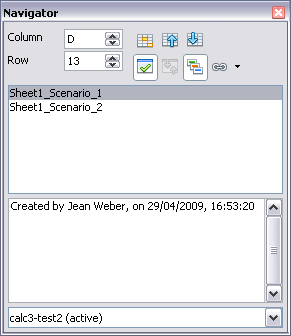
Scenarios in the Navigator
Double-click a scenario name in the Navigator to apply that scenario to the current sheet.
To delete a scenario, right-click the name in the Navigator and choose Delete.
To edit a scenario, including its name and comments, right-click the name in the Navigator and choose Properties. The Edit Properties dialog is the same as the Create Scenario dialog.
To learn which values in the scenario affect other values, choose Tools > Detective > Trace Dependents. Arrows point to the cells that are directly dependent on the current cell.
