Sorting of the results
The result of any DataPilot is sorted (categories) in columns and rows in an ascendent way. You have two possibilities, to change the sorting:
- Sort manually by using drag and drop.
- Sort automatically through choosing the options in the preferences dialog of the row or column field.
Sort manually by using drag and drop
Change the order within the categories just by moving the cells with the category values in the result table of the DataPilot.
Please be aware that in Calc a cell has to be selected. It is not enough that this cell contains the cell cursor. The background of a selected cell is marked with a different colour. To achieve this, click in one cell with no extra key pressed and redo this by pressing additionally the Shift or Ctrl key. Another possibility is to keep the mouse button pressed on the cell you want to select, move the mouse to a neighbor cell and move back to your original cell before you release the mouse button.
Automatic sorting
To manage automatic sorting, start the options of the preferences of the row or column field: right-click on the table area with the DataPilot result and choose Start. Open the preferences of the row or column field with a double-click onto the field. In the Data Field dialog, click Options to display the Data Field Options dialog.
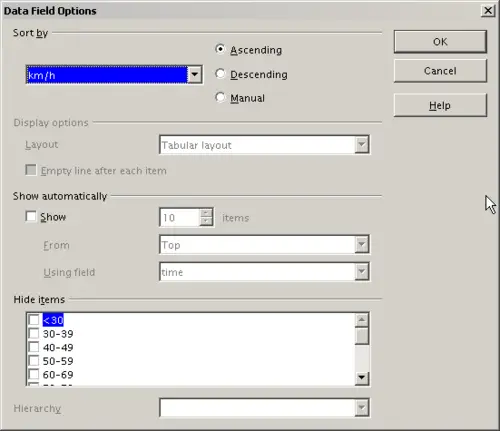
Options for a row or column field
For Sort by choose either Ascending or Descending. On the left side is a drop-down list where you can choose for which field this setting should apply. With this method you can specify that sorting does not happen according to the categories but according to the results of the data field.
