Grouping of categories with date or time values
For grouping date or time values select a single cell in the column or row of the category that should be grouped. This was demonstrated in all three examples in the section
Examples with step by step descriptions.
With the menu entry Data > Group and Outline > Group or by pressing F12, you get the following dialog.
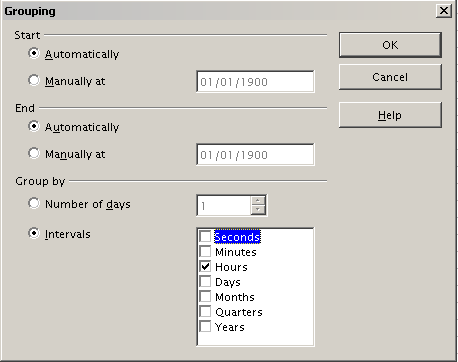
Grouping dialog for categories with dates or times
You can decide in which date or time area (start/end) the grouping should take place. The default setting is the whole area from the earliest to the latest value. In the field Group by you can enter the class size (the interval size), that should be used for grouping.
Possible intervals are: seconds, minutes, hours, days, months, quarters and years. These can be combined, for example grouping of years and within the years according to months.
As alternative you can enter any number of days as grouping interval.
 | For grouping the DataPilot in calendar weeks, choose the beginning on a Sunday or Monday and enter manually the grouping interval of 7 days.
|
