Grouping without the automatic creation of intervals
If the categories do not contain scalar values or date and time entries but instead text fields, then the automatic creation of intervals isn't possible. You can define for each category of any data type which categories you want to put together in one group.
Every time you use the menu entry Data > Group and Outline > Group or you press F12 and you have more than one cell selected, then all the cells will be selected as one group.
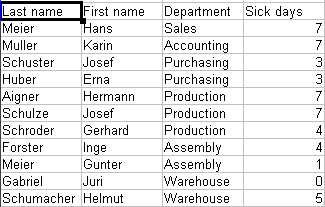
Database with nonscalar categories (departments)
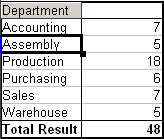
DataPilot with nonscalar categories For grouping of non scalar categories, select in the result of the DataPilot all single categories that you want to put in one group.
 | You can select several non-contiguous cells in one step by pressing and holding the Control key while left-clicking with the mouse.
|
Choose the menu entry Data > Group and Outline > Group or press F12. Repeat this for all groups that you want to create from the different categories.
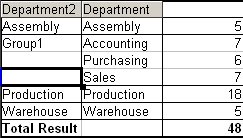
Summary of single categories in one group
You can change the automatically given names for the groups and the newly created group field to any name you like. The DataPilot will remember these settings, even if you change the layout later on. For the following pictures, the dialog was called again (with a right-click) and within the preferences menu the point Automatic was activated.
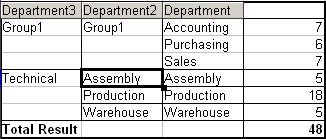
Renamed groups and partial results
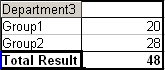
Reduced to the new groups
 | A good structured database makes manual sorting within the DataPilot obsolete. In the shown example you could add another column with the name Department, that has for each person the correct entry based on whether the employee’s department belongs to the group Office or Technical. The mapping for this (1:n relationship) can be done easily with the VLOOKUP function from Calc.
|
