How to find the required data range or table
The examples above show that the import filter gave names to the data rangers (tables) in the sample web page starting from HTML_1. It also created two additional range names (not visible in the illustration):
HTML_all – designates the entire document
HTML_tables – designates all HTML tables in the document
If the data tables in the source HTML document have been given names (using the ID attribute on the TABLE tag), or the external spreadsheet includes named ranges, those names appear in the list along with the ranges Calc has sequentially numbered.
If the data range or table you want is not named, how can you tell which one to select?
Go to the source document, which you opened in Calc using the Web Page Query filter. Select the range you want. Look in the Navigator: the range name is highlighted.
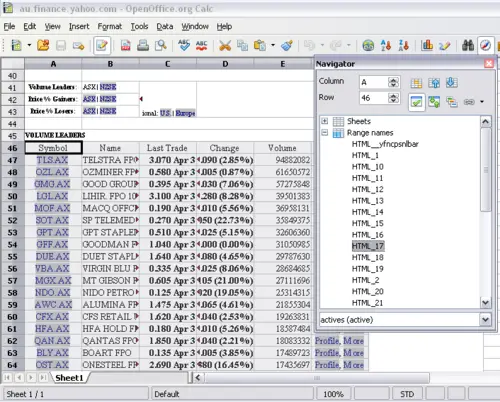
Using the Navigator to find a data range name
If the Formula Bar is visible, the range name is also displayed in the Name box at the left-hand end.
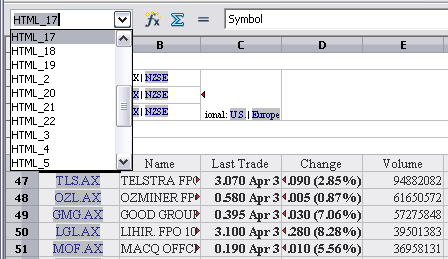
Using the Name box to find a data range name
