Strategies for creating formulas
There are several broad approaches when making a decision to create a formula. In deciding on an approach, consider how many other people will need to use the worksheets, the life of the worksheets, and the variations that could be encountered from use.
Enter a unique formula in each cell
The first and most basic strategy is to view whatever formulas are needed as simple and with a limited use life. The strategy is then to place a unique formula in each appropriate cell.
Break formulas into parts and combine the parts
The second strategy is similar, but instead you break down longer formulas into smaller parts and then combine the parts into the whole.
For complex formulas, you can click Insert > Object > Formula to open a blank area opens along the bottom of the window separate from the worksheet. This area is the same as for OOo Math. In Calc a smaller floating Selection window also opens, showing mathematical symbols in common use. If the Selection window is not visible, you can display it by clicking View > Selection.
In the lower area you can right-click to show another method of inserting common mathematical operators. The figure below shows this arrangement. For help on the use of this area, consult Chapter 9 (Getting Started with Math) in the Getting Started guide, or Chapter 16 (Math Objects) in the Writer Guide.
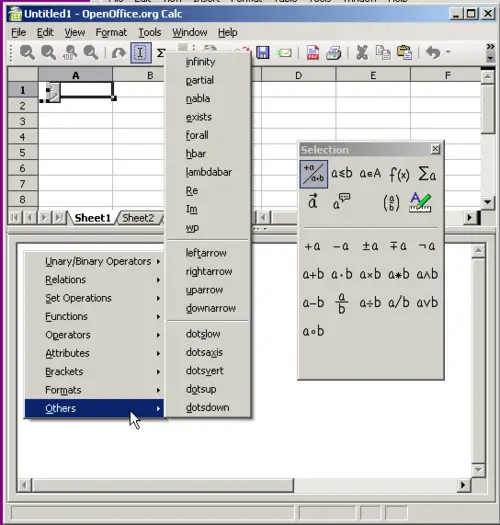
Creating complex formulas.
Use the Basic editor to create functions
A third strategy is to use the Basic editor and create your own functions. This approach would be used where the result would greatly simplify the use of the spreadsheet by the end user and keep the formulas simple with a better chance of avoiding errors. This approach also can make the maintenance easier by having corrections or updates kept in one central location. The use of macros is described in Chapter 12 of this book.
