Navigator
does not have a similar concept to the Navigator and, in the author
’s
opinion, it is such a useful tool it is worth taking the time to
learn more about it.
To
launch the Navigator (Figure 2), press F5
or click the Navigator icon on the Standard
toolbar.
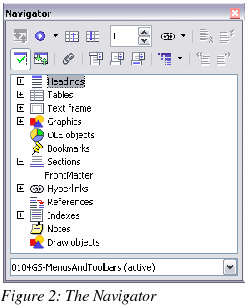
To
get a detailed description of what each of the buttons does, press
Shift+F1
and hover the cursor over the buttons.
The
Headings at the top of the list box in the Navigator are the closest
equivalent to Word’s Outline View.
With
the List Box on
there is a drop-down list box at the bottom of the Navigator. With
this list box it is possible to select any of the open Writer
documents so that their contents are available for dragging and
dropping. What happens when the selection is dropped is determined
by the drag mode specified by the Drag
Mode button. Click the arrow next to the Drag
Mode button to see the
available options (Insert as: Hyperlink, Link, or Copy).
When
viewing a master document, the Navigator is quite different. For more
details, see the Chapter 13, “Working with Master Documents” in
the Writer Guide.
|
Note
|
Graphics,
indexes, OLE objects, and references cannot be dragged and dropped
when in the Insert
as link or Insert
as Copy modes.
|
