Fitting text to a frame
Fitting
text to the frame, or a text box, in the two programs
behaves differently.
In PowerPoint, the program automatically resizes the font
proportionally as the text exceeds the size of the text box.
In
Impress, if the option Fit
to frame
has been selected, the program allows text to be typed outside of the
text box. When you select another object, signifying that typing has
finished, Impress resizes the text as if it were resizing a picture.
This often leads to compressed and unattractive text.
The
best way to avoid this effect is to keep the text within the text
box.
To
change the Fit to frame
property in Impress:
Click
on the text frame to select it.
Right-click
on the text area and select Text
in the pop up menu. The Text dialog
opens.
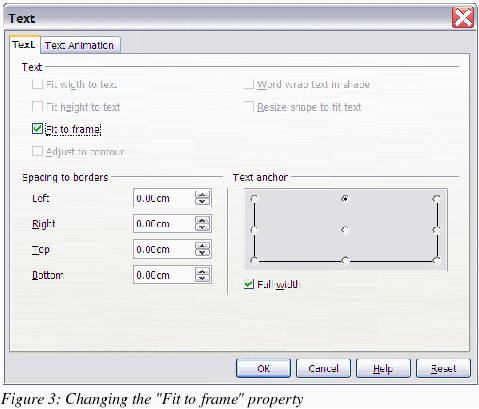
On
the Text tab are
options to automatically adjust frame size or font size as follows:
Fit width to
text resizes the text to fit the width of the drawing or the
text object.
Fit height to
text resizes the text to fit the height of the drawing or text
object.
Fit to frame
resizes the text to fit the entire area of the drawing or text
object. To be able to check this option the other two options must
be unchecked.
