Custom dictionaries
Dictionaries
are used when checking any document for spelling errors. Custom
dictionaries are enhanced dictionaries that contain words applicable
to particular industries or pursuits, unique words, or custom
spellings.
OpenOffice.org
does not provide a way to import Microsoft Office’s custom
dictionaries. However, a macro has been developed to import Office’s
custom dictionaries into OpenOffice.org. A link to download the file
is at https://ooomacros.org/user.php#114694.
To
import Microsoft Office’s custom dictionaries, follow the steps
below. (Details are given in the following sections.)
Create
a new dictionary in OpenOffice.org (optional).
Download
the file that contains the macro.
In
Microsoft Word, locate where the custom dictionaries are stored.
Import
the dictionary into OpenOffice.org.
Create
a new dictionary in OpenOffice.org
This
step is optional. You can add the words to an existing custom
dictionary in OOo.
Tools
> Options > Language Settings > Writing Aids > New.
New
Dictionary dialog (Figure 1):
Give the dictionary a name.
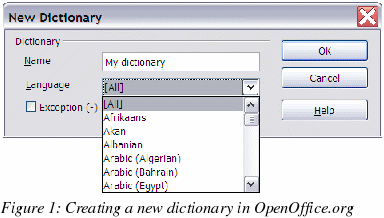
Choose
a language for the dictionary if you want to limit it to that
language, or leave it at [All].
Click
OK to
save your choice and return to the Writing Aids page.
Click
OK to close the Options
dialog.
Download
the file that contains the macro
In
a web browser start at https://ooomacros.org/user.php#114694
and click on the link for Download Dictionary Import/Export .
This
should display a SourceForge page. Click
on the latest link for this file.
Choose
a mirror close to you to increase the file transfer speed.
The
browser should display a Save File dialog. Fill in the dialog.
Remember where you save the file.
Unzip
the file that you saved in the previous step. You should now have a
file named ImportExportDictionary1-1.sxw (or a similar name).
In
Microsoft Word, locate where the custom dictionaries are stored
In
Word, choose Tools > Options > Spelling & Grammar
> Custom Dictionaries
button. Look for the
name of the custom dictionary you want to transfer. The default name
is CUSTOM.DIC.
The
typical location is: C:\Windows\Application
Data\Microsoft\Proof\CUSTOM.DIC but in shared systems it may be
C:\Documents and Settings\Username\Application
Data\Microsoft\Proof\CUSTOM.DIC. A partial path is shown at the
bottom of the Custom Dictionaries dialog in Word.
You
can use Windows Explorer to find the file. For CUSTOM.DIC you may
need to include hidden and system files in your search in later
versions of Windows.
Import
the dictionary into OpenOffice.org
Open
the file in OpenOffice.org that contains the import/export macro
downloaded in step 2 above.
A
confirmation dialog about running macros may be displayed. If it is,
click Enable Macros.
Click
the Run Macro
button (towards the top of the document).
On
the Import & Export Dictionary dialog (Figure 2), in the Text
file field, either type in the location of the custom dictionary to
be imported or click on the ...
button, navigate to the custom dictionary, select it and click Open.
Choose
from the dropdown list the OOo dictionary to which you want to add
the words; this may be the one that you created earlier.
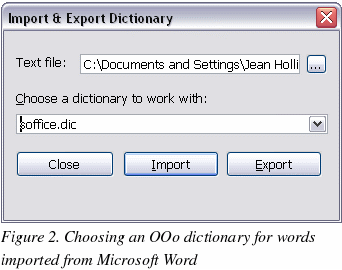
Click
Import. Two
dialogs will be displayed, one after the other. The first dialog
says how many words are in the OOo dictionary to which you are
adding the words (if you have just created the OOo dictionary, this
number is probably 0) and the second how many words the OOo
dictionary holds after the import. Click OK
to close each of these dialogs.
Click
Close
in the Import & Export Dictionary dialog.
Close
the Import/Export Text File document and the job is done.
To
check that the OOo custom dictionary contains the words from the Word
custom dictionary, go to Tools
> Options > Language Settings > Writing Aids,
select the dictionary to which you added the words, and click Edit.
The list of words is displayed in the Edit Custom Dictionary dialog.
