AutoText entries
AutoText
is a feature that stores formatted text or text with graphics, tables
and fields and provides the means to easily insert the saved material
into documents.
OpenOffice.org
stores AutoText entries in XML files in specified folders. Microsoft
Word stores AutoText entries in template files, mainly in Normal.dot.
To import the AutoText entries from the Word templates follow these
steps:
Locate
the Word template from which you want to import AutoText. Typically
templates are found in:
C:\Windows\Application
Data\Microsoft\Templates or
C:\Documents and
Settings\Usersname\Application
Data\Microsoft\Templates.
In
OOo, select Edit >
AutoText (or press Control+F3).
You
can create a new category or use one of the standard categories.
To create a new
category:
On the AutoText
dialog (Figure 3), click the Categories
button.
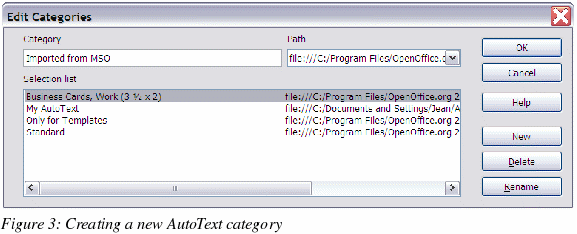
On
the Edit Categories dialog, type a name for the new category, choose
the path to where you want it saved, and click New.
The new category now appears in the Selection list in the middle of
the dialog.
Click
OK. to close the
Edit Categories dialog and return to the AutoText dialog.
To import the
AutoText:
On
the AutoText dialog, select the category into which you will import
the AutoText entries. Click
AutoText >
Import.
In
the Open dialog, navigate
to and select the desired Word template and click Open.
The AutoText entries should now be visible in the left list box of
the AutoText dialog.
Click
Close.
