|
The Objects menu allows you to layer
objects and to group and align objects. Objects can be selected
individually with the left mouse button by clicking on the object.
This allows a single object to be selected at a time. To select
multiple objects you can hold down the Shift key while you
click the left mouse button. Selecting with
the left mouse button actually toggles the selected
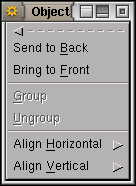
state of the object. You can also select a group of objects simply by
dragging the left mouse button (hold the left mouse button down and
move the mouse around) on the canvas to define a rectangular area.
When you release the left mouse button all objects in the rectangular
region will be selected. Of course, you can also use the
Select menu described above to select objects.
Once you have objects selected the menu items in the
Objects menu become available. Send to Back and Bring to Front have the
obvious meaning. Figure 24.7 shows the effect of
selecting a Text object which is on top of a Box object and sending it
to the back. The Box object ends up occluding the Text object.
Figure 24.7:
Demonstration of Send to Back: The Text object is
selected and then sent to the back, being occluded by the Box
object.
|
|
Copyright © 1995-2006 [email protected]
|
