|
Now, where was I?
|
Workbench editors keep a navigation
history. If you open a second editor while you're editing, you
can press Navigate > Backward (Alt+Left Arrow, or the  back arrow
on the workbench toolbar) to go back to the last editor. This makes working with several open editors a whole lot easier.
back arrow
on the workbench toolbar) to go back to the last editor. This makes working with several open editors a whole lot easier. |
|
Ctrl+3 quick access
|
You can quickly find all manner of contributions with the Ctrl+3 binding including (but not limited to) open editors, available perspectives, views, preferences, wizards, and commands.
Simply start typing the name of the item you wish to invoke and we will attempt to find something in the Workbench that matches the provided string.
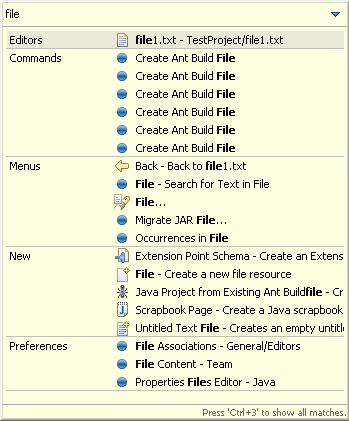
|
|
Ctrl+E editor list
|
You can quickly switch editors using
the Ctrl+E keybinding which opens a list of all open editors. The list supports
type-ahead to find the editor as well as allows you to close editors using
a popup menu or the Delete key. |
|
Like to start afresh each session?
|
A setting on the
General > Editors
preference page closes all open editors automatically whenever
you exit. This makes start-up cleaner and a bit faster. |
|
Prevent in-place OLE editors
|
By default, on Windows, OLE applications like Microsoft Word or Excel open as in-place editors inside of Eclipse.
You can force OLE applications to open as stand-alone applications by unchecking the "Allow in-place system editors" option on the
General > Editors
preference page. |
|
Opening editors using drag and
drop
|
You can open an editor on an item
by dragging the item from a view like the Project Explorer or Package Explorer
and dropping it over the editor area. |
|
Tiling the editor work area
|
You can use drag and drop to modify
the layout of your editor work area. Grab an editor tab and drag it to the
edge of the editor work area. The arrow dock icons (e.g.,  )
indicate which way the editor work area will split. )
indicate which way the editor work area will split.
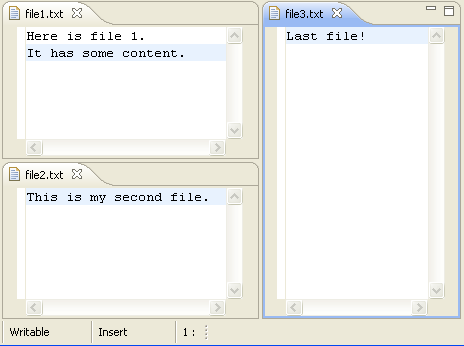
|
|
Splitting an editor
|
You can open a second editor instance
via Window > New Editor or by selecting New Editor
from the editor tab's context menu. Use the previous tip to view the new editor
aside the first one. |
|
Open editors with a single click
|
Use the Open mode setting on the
General
preference page to activate single click opening for editors.
In single click mode, a single click on a file in the Project Explorer view (and
similar views) selects and immediately opens it. |
|
Collapsing all open items
|
Use the Collapse All button
on the toolbar of the Project Explorer view (and similar views) to collapse all
expanded project and folder items.
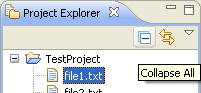 |
| Global find/replace
|
Use
Search > File
from the main menu to specify the text that you want to replace and the scope
in which you want to replace it. Then press Replace.... |
|
Replace from Search view
|
You can replace the matches in the files by using Replace... or Replace
Selected... from the context menu in the Search view. |
|
Linking view to current open
editor
|
The resource Project Explorer view
(and similar views) is not tightly linked to the currently open editor
by default. This means that closing or switching editors does not change
the selection in the Project Explorer view. Toggling the Link with Editor
button in the Project Explorer view toolbar ties the view to always show the
current file being edited.
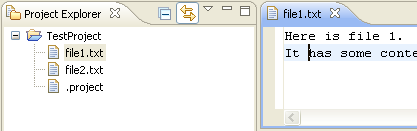
|
|
Manual editor / view
synchronization
|
The Navigate > Show In
command provides a uniform way to navigate from an open editor to a view
showing the corresponding file (e.g., in the resource Project Explorer view), or
from a file selected in one view to the same file in a different view (e.g.,
from the resource Project Explorer view to the Packages Explorer view).
Typing Alt+Shift+W opens a shortcut menu with the available view
targets.
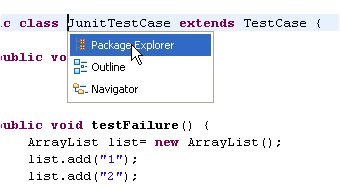
|
|
Quick navigation between views,
editors and perspectives
|
A look at the Window > Navigation
menu reveals a number of ways to quickly navigate between the various views,
editors, perspectives, and menus in the workbench. These commands have keyword
accelerators such as Ctrl+F6 for switching between editors, Ctrl+F7
for switching between views, Ctrl+F8 for switching between perspectives,
and F12 for activating the editor.
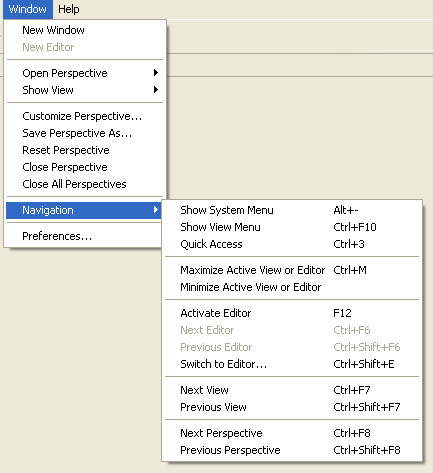
To directly navigate to a particular view you can define a keyboard shortcut
General > Keys
|
|
Switch editors and multi-page editors
|
You can use Ctrl+PageDown and Ctrl+PageUp to
activate the next or previous editor tab, even in multi-page editors. To switch between pages of a multi-page
editor, use Alt+PageDown and Alt+PageUp.
|
|
Pinning editors
|
When the Close editors automatically
preference is active (found on the
General > Editors
preference page), you can stop an editor from being closed by using the
Pin Editor button which appears in the workbench toolbar.

|
|
Reordering editor tabs
|
You can rearrange the order of open
editors by using drag and drop. Grab the editor tab and drag it to the position
you want the editor to appear. When positioning editors, the stack icon
 indicates a valid spot to drop.
indicates a valid spot to drop. |
|
Middle mouse button closes tabs
|
You can click on a view or editor tab with your middle mouse button to close
it. If you do not have a middle mouse button, try clicking on the scroll wheel if you have one. |
|
Minimizing views and editors
|
Running out of space? Try minimizing
your unused views to reclaim screen real-estate. Each view stack contains
a minimize icon along side the maximize icon.
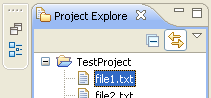
|
|
Maximizing views and editors
|
You can maximize a view or editor
by double-clicking on the view's title bar or the editor's tab. Double-click
again to restore it to its usual size. |
|
Managing screen real estate
with fast views
|
Use fast views to free up screen
real estate while keeping views easily accessible. Clicking on the icon
for a fast view temporarily reveals it over top of the other views. The
fast view retracts as soon you click outside of it. The Fast View
command in the view's system menu toggles whether it is a fast view. You
can also create a fast view by dragging a view onto the Fast View Bar
in the bottom left hand corner. |
|
Fast views and the perspective
bar
|
The fast view and perspective bars
may be docked in different locations, independent of one
another.
By default the Perspective Bar is located in the upper right hand corner
of the screen. It may also be docked on the top left, under the main toolbar
or to the far left. It may be moved via the perspective bar context menu
or via the
General > Appearance
preference page.
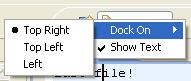
By default the Fast View Bar is located in the bottom left hand corner
of the screen. Like the Perspective Bar, it may be docked elsewhere. This
may be done by dragging the area to either the left or right side of the
screen (or back to the bottom if it is already in one of these positions).

|
|
Detached views
|
It's possible to detach a view
so that it can be placed wherever desired, including over another Eclipse
window.
Right-click on the view to be moved and select Detached from the menu.
(Alternatively, drag the view by its tab to detach the view from its position in the perspective.)
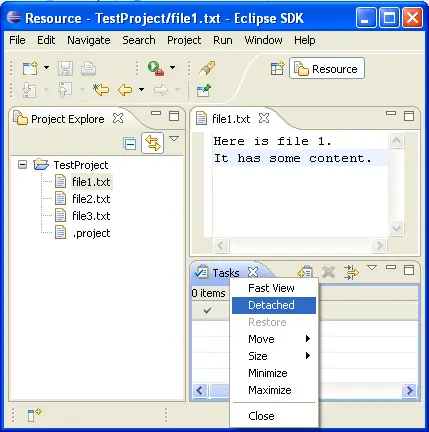
Then, place the view where you choose. You can also drag and drop other views into the same
window.
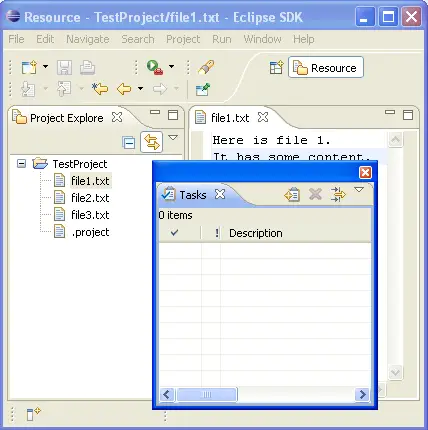
To return the view to the workbench window, use the view tab context menu's Detached function again.
(Alternatively, drag the view by its tab.)
|
|
Restoring a perspective's layout
|
Rearranging and closing the views
in a perspective can sometimes render it unrecognizable and hard to work
with. To return it to a familiar state, use
Window > Reset Perspective
.
|
User customizable
key bindings
|
If you find yourself repeatedly
doing some command, you might be able to streamline things by assigning
a key sequence to trigger that command. Assigning new key bindings, and
viewing existing bindings, is done from the
General > Keys
preference page.
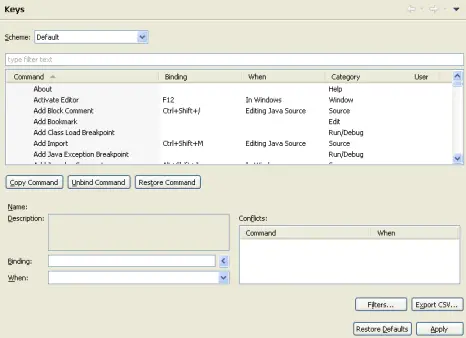
|
|
View all
keyboard shortcuts
|
While working with your favorite editors and
views in Eclipse, just press Ctrl+Shift+L to see a full list of the currently
available key bindings. This is a great way to learn what is available
in the UI and to speed up your productivity by learning more key bindings.
This information is also available in the improved
General > Keys
preference page.
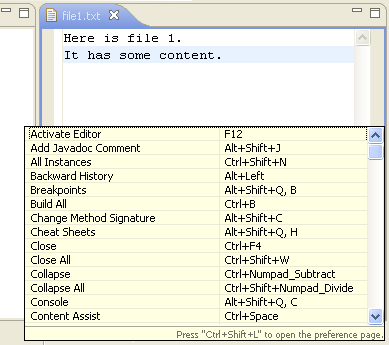
|
|
Key binding assistance
|
Eclipse supports key bindings
that contain more than one key stroke. Examples of such key bindings are
Ctrl+X S (Save in the Emacs key configuration) or Alt+Shift+Q Y
(Show View (View: Synchronize) in the Default key configuration). It is hard
to learn these keys, and it can also be hard to remember them if you don't
use them very often. If you initiate such a key sequence and wait a second, a little pop-up showing
you the possible completions will appear.
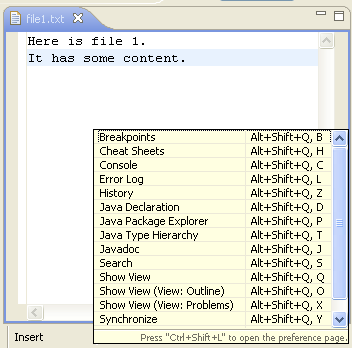
|
|
Customizing toolbar and menu
bar
|
You can customize which items appear
on the main toolbar and menu bar using the
Window > Customize Perspective
command.
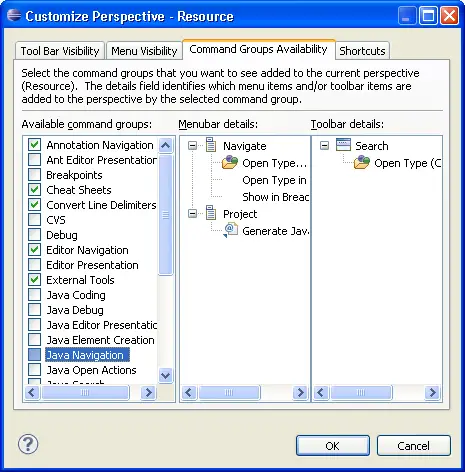
|
|
Restoring deleted resources
|
Select a container resource and
use Restore from Local History to restore deleted files. You can
restore more than one file at one time.
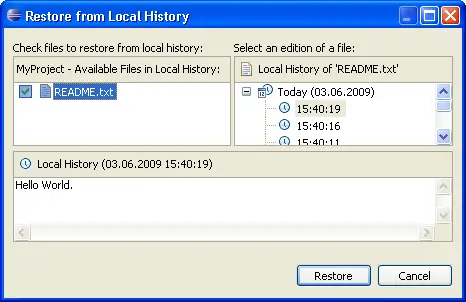
|
|
Faster workspace navigation
|
Navigate > Open Resource...
(Ctrl+Shift+R) brings up a dialog that allows you to quickly locate and
open an editor on any file in the workspace. |
|
Quickly find a resource
|
Use the Navigate > Go To >
Resource command to quickly find a resource. If the Go To > Resource
command does not appear in your perspective, you can add it by selecting
Window > Customize Perspective
,
then Other > Resource Navigation. |
|
Copying and moving resources
|
You can drag and drop files and
folders within the Project Explorer view to move them around. Hold down the Ctrl
key to make copies. |
|
Importing files
|
You can quickly import files and
folders into your workspace by dragging them from the file system (e.g.,
from a Windows Explorer window) and dropping them into the Project Explorer view.
The files and folder are always copied into the project; the originals are
not affected. Copy and paste also work. |
|
Exporting files
|
Dragging files and folder from the
Project Explorer view to the file system (e.g., to a Windows Explorer window) exports
the files and folders. The files and folder are always copied; workspace
resources are not affected. Copy and paste also work. |
|
Workspace project management
|
Use the Project > Close Project
command to manage projects within your workspace. When a project is closed,
its resources are temporarily "offline" and no longer appear in
the Workbench (they are still sitting in the local file system). Closed
projects require less memory. Also, since they are not examined during builds,
closing a project can improve build times. |
|
Describing your configuration
|
When reporting a problem, it's often
important to be able to capture details about your particular setup. The
Installation Details button on the
Help > About Product
dialog opens a dialog containing pages that describe different aspects of
your installation. The Configuration page displays a file
containing various pieces of information about your
setup, including plug-in versions, preference settings, and the contents
of the internal log file. You can copy and save this information, and attach the saved file to your
problem report. |
|
Deleting completed tasks
|
Use the Delete Completed Tasks
command in the Task view context menu to remove all completed tasks from
the Tasks view. This is more convenient than individually selecting and
deleting completed tasks. |
|
Viewing resource properties
|
Use the Properties view
Window > Show View > Properties
)
when viewing the properties for many
resources. Using this view is faster than opening the Properties dialog
for each resource.
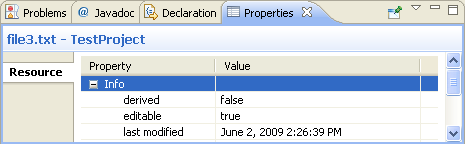
|
|
Extra resource information
|
Label decorations are a general
mechanism for showing extra information about a resource. Use the
General > Appearance > Label Decorations
preference page to select which of the available
kinds of decorations you want to see. |
|
Filtering resources
|
Most views that show resources
support filtering of their items. You control which items are visible by
applying filters or working sets. The commands to filter are found
in the view menu. |
|
Quick fix in Tasks view
|
You can use the Quick Fix
command in the Tasks view to suggest an automatic fix for the selected item.
The Quick Fix command is only enabled when there is a suggested fix. |
|
Creating path variables
|
When creating a linked folder or
file, you can specify the target location relative to a path variable. By
using path variables, you can share projects containing linked resources
without requiring team members to have exactly the same path in the file
system. You can define a path variable at the time you create a linked resource,
or via the
General > Workspace > Linked Resources
preference page.
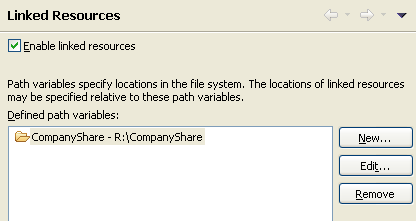
|
| Comparing zip archives
with each other or with a folder |
Select two zip archives or one
archive and a folder in the resource Project Explorer view and choose Compare
With > Each Other from the view's popup menu. Any differences
between the two inputs are opened in a Compare editor. The top pane shows
all the archive entries that differ. Double clicking on an item performs
a content compare in the bottom pane.
This works in any context where a file comparison is involved. So if
a CVS Synchronize operation lists an archive in the resource tree, you
can double click on it in order to drill down into changes within the
archive.
|
|
Switch workspace
|
Instead of shutting down eclipse and restarting
with a different workspace you can instead use
File > Switch Workspace
. From here you can either open previous workspaces
directly from the menu or you can open the workspace chooser dialog to choose a new one.
When you change certain preferences that require
a restart to take effect (such as the
General > Appearance
preferences), use File > Restart.
|
|
Always run in background
|
Many operations can be optionally
run in the background so that you can continue working while they complete.
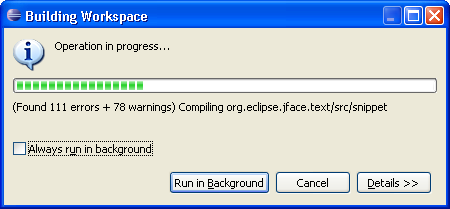
Click Always run in background or toggle this on the
General
preference page so that you never get the initial dialog for these operations.
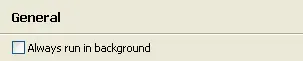
|
|
Disabling unused capabilities
|
If there are parts of the Eclipse
Platform that you never use (for instance, you don't use CVS repositories
or you don't develop Plug-ins) it's possible that you can disable them
from the UI entirely. Segments of the Workbench that may be filtered can
be found in the
General > Capabilities
preference page. By disabling capabilities you are able to hide views,
perspectives, preference pages and other assorted contributions.
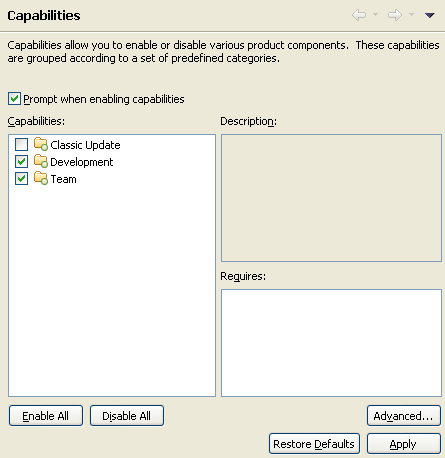
|
