|
 |
|
| |
Specifying a repository location
You must specify an available repository before it
is possible to share the project with others.
- Open the CVS Repository Exploring perspective. The top left view
shows all of the CVS repositories that are currently being worked with.
As you can see, the view is empty, meaning a repository still needs to
be specified.
- In the context menu of the CVS Repositories view choose New
> Repository Location.
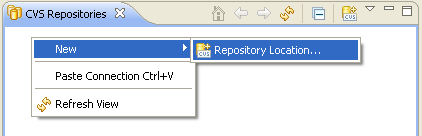
- In the CVS Repository Location wizard, the location of the
repository and the login information needs to be filled in. You may need
assistance from a repository administrator in order to fill in the necessary information.
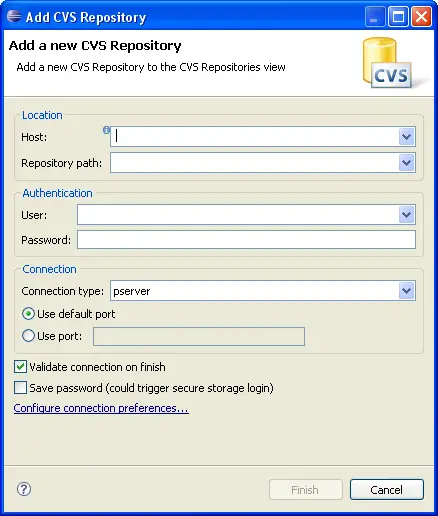
-
In the Host field, type the address of
the host (for example, "teamsamples.com").
-
In the Repository path field, type the
path for the repository at the host address (for example,
"/home/cvsroot/repositoryName").
-
In the User field, type the user name
under which to connect.
-
In the Password field, type the password.
-
In the Connection type field, select
the type of CVS connection for the repository (The default is pserver).
-
Leave Use Default Port enabled.
- By default the Validate Connection on Finish option
is
checked.
-
Click Finish when done.
Since Validate location on finish was
checked, the wizard will now attempt to validate the
information by connecting to the repository. In doing so it may prompt
for a password. Note: The repository connection is
only used to validate the information.
-
Observe that the CVS Repositories view now shows
the new repository location.
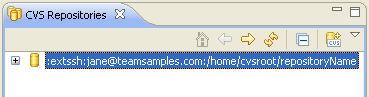
|
|
|
