|
 |
|
| |
New perspectives
There are several ways to open a new perspective within
this Workbench window:
-
Using the Open Perspective button
 on the shortcut bar.
on the shortcut bar.
-
Choosing a perspective from the Window > Open Perspective menu.
To open one by using the shortcut bar button:
-
Click on the Open Perspective button  . .
-
A menu appears showing the same choices as shown on the Window
> Open Perspective menu. Choose Other from the menu.
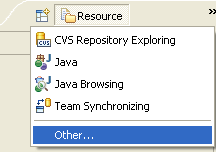
-
In the Select Perspective dialog choose Debug and click
OK.
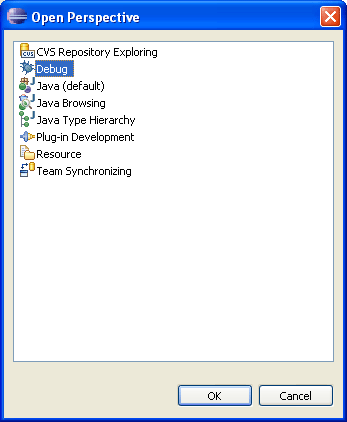
The Debug perspective is displayed.
-
There are several other interesting things to take note of.
-
The title of the window now indicates that the Debug perspective
is in use.
-
The shortcut bar contains several perspectives, the original
Resource perspective, the new Debug perspective and a few others. The
Debug perspective button is pressed in, indicating that it is the current
perspective.
-
To display the full name of the perspective right click
the perspective bar and check Show Text.

-
In the shortcut bar, click on the Resource perspective button.
The Resource perspective is once again the current perspective. Notice that
the set of views is different for each of the perspectives.
|
|
|
