|
 |
|
| |
Removing bookmarks
This section will demonstrate how to remove the bookmarks that
have been created.
-
In the Bookmarks view, select JanesFile.txt (the second bookmark
we created) and do one of the following:
- Click the Delete button
 on the view's toolbar.
on the view's toolbar.
- From the bookmark's context menu choose delete.
- Hit the Delete key on the keyboard.
Notice that the bookmark is removed from the Bookmarks view.
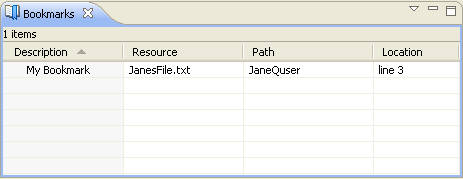
- There should be one remaining bookmark. This bookmark is associated with
a line in the file JanesFile.txt. There are two other approaches to removing
this bookmark.
- Use Remove Bookmark in the marker bar of the JanesFile.txt editor.
Remember, Add Bookmark was used
in the marker bar when the
bookmark was first created.
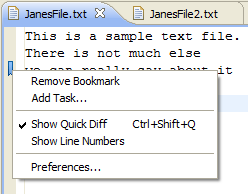
- Delete the bookmark (as was done above) by using Delete from
the bookmark's popup menu in the Bookmarks view.
Here is the second approach.
-
Ensure there is an editor open on JanesFile.txt.
Although the editor doesn't actually need to be open, the
editor update will be viewable as the bookmark is deleted.
-
In the Bookmarks view, select JanesFile.txt (the remaining
bookmark). Click the Delete button  on the view's toolbar. Notice that the bookmark is removed from the Bookmarks
view and the JanesFile.txt editor.
on the view's toolbar. Notice that the bookmark is removed from the Bookmarks
view and the JanesFile.txt editor.
|
|
|
