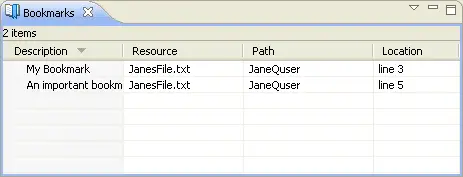The Workbench allows the bookmarking of individual files or locations
within a file. This section will demonstrate how to set several bookmarks and
how to view them using the Bookmarks view.
-
From the menu bar, select Window > Show View > Bookmarks. The
Bookmarks view appears in the Workbench.
-
Edit the file JanesFile.txt.
-
Position the cursor over the editor's marker bar next to
any line in the file. Then, from the context menu on the marker bar, select
Add Bookmark.
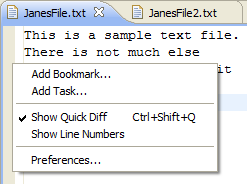
When the Add Bookmark dialog opens type in a description for
this bookmark. Type in "My Bookmark".
-
Notice that a new bookmark appears in the marker bar.
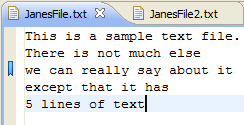
The new bookmark also appears in the Bookmarks view.
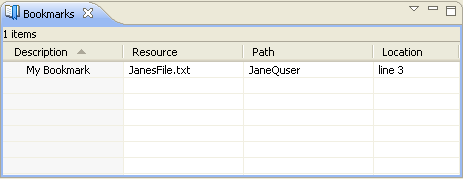
-
In one of the navigation views select the file JanesText.txt. From
the main Workbench menu select Edit >
Add Bookmark.
This will bookmark the file using the filename to describe the bookmark. Observe the Bookmarks view now contains two
bookmarks.