Drag and drop or copy and paste
On some platforms, for example on the Macintosh and Microsoft Windows,
the operating system's file system browser can be used to copy folders and files
from the file system into the Workbench.
Note: The resource(s) must be dragged to the
exact location in the hierarchy of one of the navigation views where the resources
are to reside; they cannot be simply dragged and dropped onto a blank area in
the navigation view.
-
Open the operating system's file system explorer.
-
Locate the file JanesFile.txt that was recently exported
and drag it to a specific location in one of the navigation views in the
Workbench.
When dragging resources into one of the navigation views,
the project/folder that the resource is being dropped into will be selected.
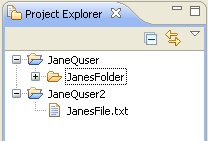
Drag the file over JaneQuser2 and release the mouse button.
-
Notice that the file is copied into the Workbench and placed
into JaneQuser2.
- This can also be achieved by copying the file in the file system explorer,
then selecting the destination in the navigation view and choosing Edit
> Paste.
